Customizing the Look & Feel
Overview
Some parts of the QluMan appearance may be customized: a) It’s possible to specifically adjust the look of a few individual GUI components and b) fonts, the so-called widget style, including color themes may be changed to modify the general appearance.
QluMan Preferences
In the Preferences dialog at , one is able to customize specific parts of the QluMan GUI Look & Feel. The tree on the left shows all the settings available for customization. Each QluMan component may have its specific settings, so the options available here depend on the components installed on a particular cluster.
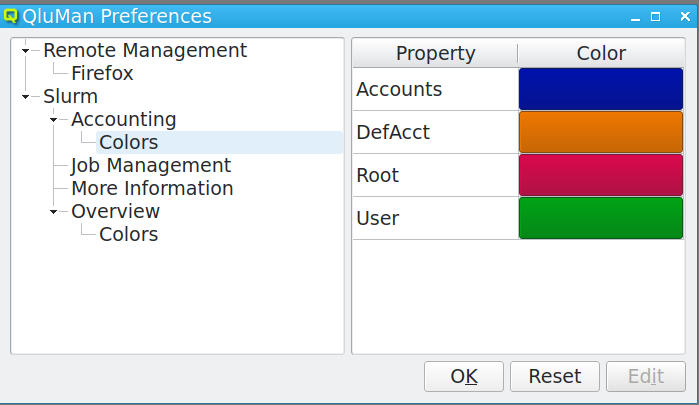
To change a setting, select the component to be customized,
e.g. . In this example, one can set the colors that are used to
indicate Slurm accounts, users, the default account of users and the root user. To change a
color, select the property in question and hit the Edit button. A color-picker dialog will
then come up. Select the new color and click OK. Among others, one is also able to
customize the column height of the Job Management and More Information tables here.
Customizing general Properties
Since the QluMan GUI is a QT application, it’s general Look & Feel can be controlled with the nice Qt5 Configuration Tool (qt5ct). It can be started by selecting the menu entry. You’ll then have the options to modify appearance, fonts, icon themes etc.
Customizing Appearance
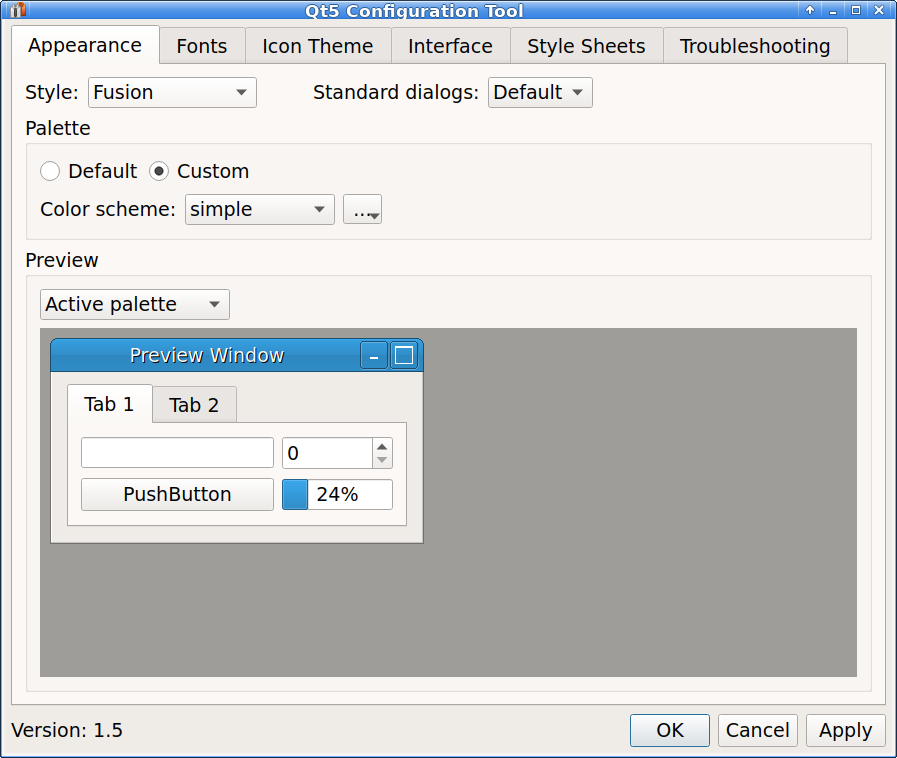
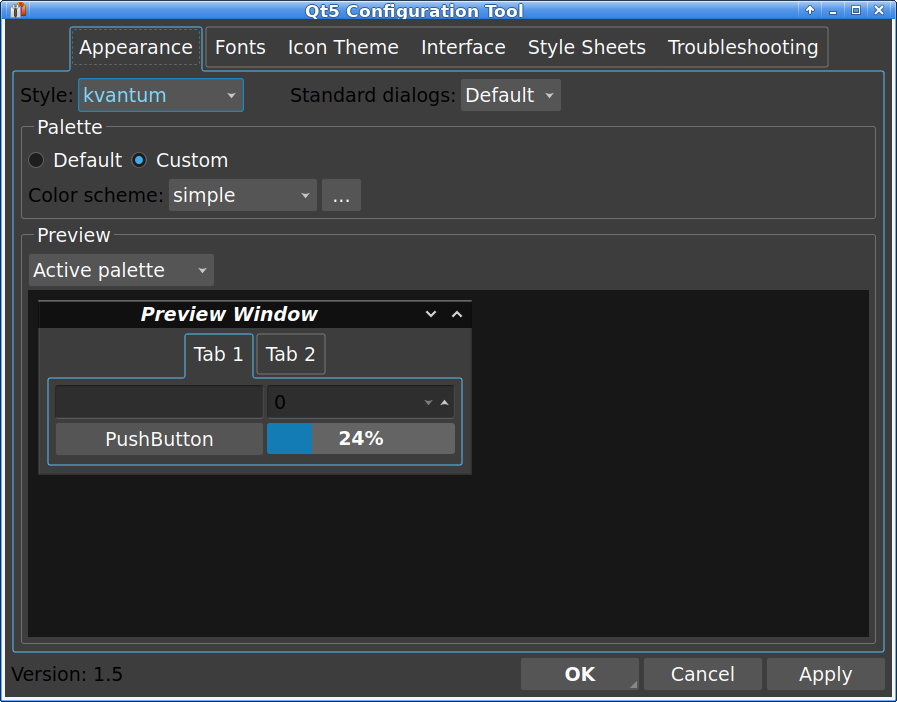
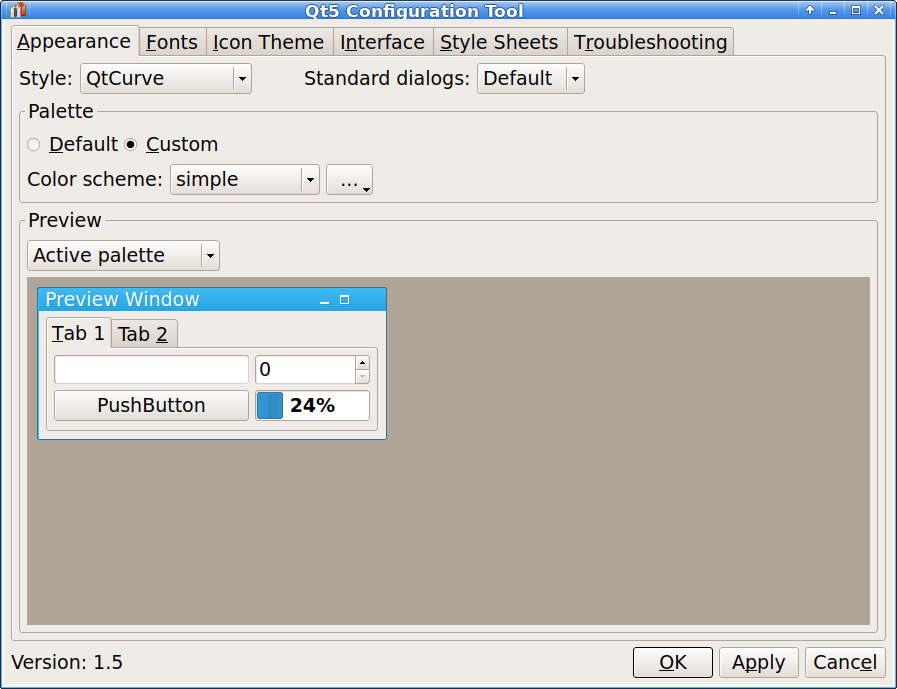
The general appearance of the GUI is mainly influenced by the widget style and the color scheme. Both can be selected when the Appearance tab is active. 5 widget styles are available to choose from. For each of them one can select the Default color scheme, choose a pre-defined custom one or create and select a fully customized scheme.
|
If you choose the Kvantum widget style, you will have all options to select and create nice and customized themes. Please check this guide for details. The Kvantum GUI tools may be started from the QluMan container as follows: 0 user@workstation ~ $ singularity exec /usr/local/bin/qluman-qt kvantummanager 0 user@workstation ~ $ singularity exec /usr/local/bin/qluman-qt kvantumpreview |
Customizing Fonts and other Settings
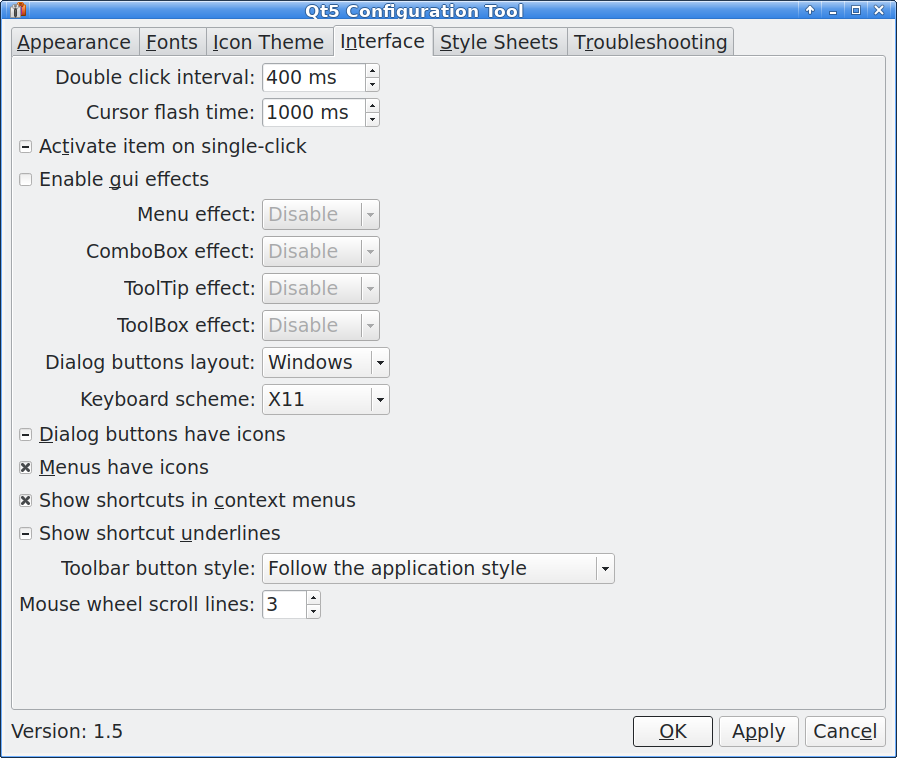
![]()
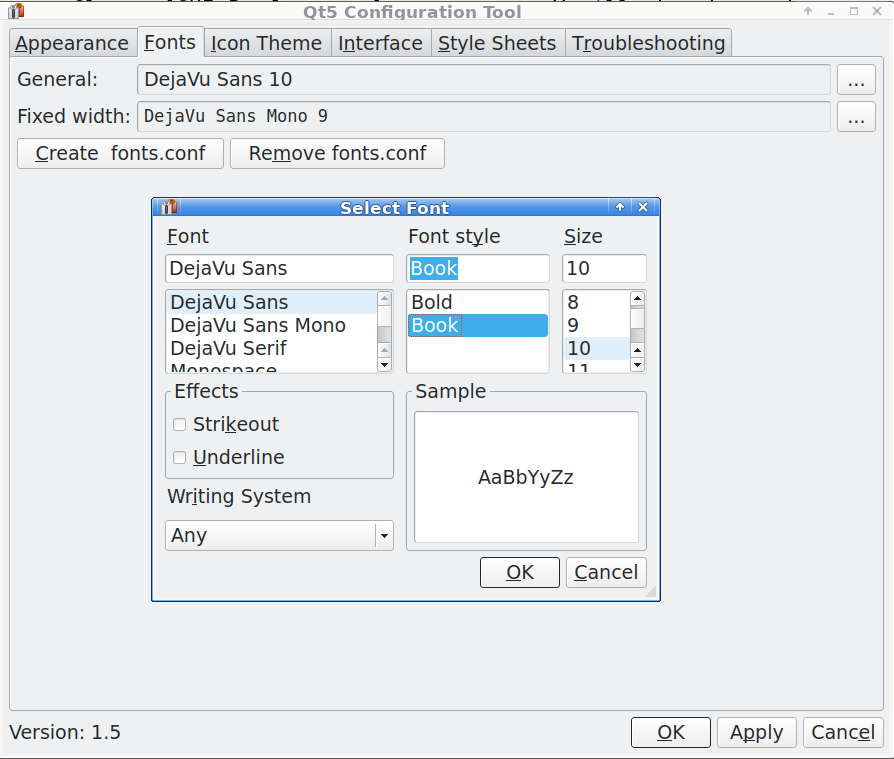
To change the font type and size, click on the Fonts tab. You can select your preferred general as well as fixed width font together with their size. Clicking the Apply button changes the corresponding font in the QluMan GUI on the fly.
Using the Icon Theme tab you can select a custom icon theme and under the Interface tab you’ll find a collection of miscellaneous settings to be customized.
Click Apply and OK when done with all of your customizations.
|
For some settings to become active, qluman-qt needs to be restarted. |