Administration Manual
1. Introduction
Qlustar is a full-fledged Linux distribution based on Debian/Ubuntu. Its main focus is to provide an Operating System (OS) that simplifies the setup, administration, monitoring and general use of Linux clusters. Hence we call it a Cluster OS.
A Qlustar cluster typically consists of one or more head-nodes, head-node and a larger number of compute-, storage- or cloud-nodes (in this manual we usually refer to these latter nodes simply as compute-nodes). In an HPC cluster, it is highly advisable to separate user login sessions onto dedicated Front-End (FE) nodesFront-End nodes. This leads to higher stability and security of the whole system, since then the head-node(s) (its most critical component), are not subject to problems arising from uncontrolled user activity. The FE node(s) can run on real physical hardware or (especially on small clusters with less activity) in a virtual machine (VM).
|
Qlustar has an installation option that allows the automatic setup/configuration of a KVM FE node. |
For clusters with advanced file I/O performance requirements, the basic Qlustar configuration providing an NFS based setup to serve user home directories will be insufficient. In this case, a parallel file system like Lustre or BeeGFS will be needed. With QluMan, it’s easy to add storage nodes to a cluster, that will be able to serve Lustre MDTs and OSTs or BeeGFS server components (if required also in a fail-safe high-availability configuration).
Usually, all nodes in a cluster are connected through one or more dedicated internal Ethernet networks. If fast inter-node communication is required, an additional high-speed interconnect network like Infiniband may be used.
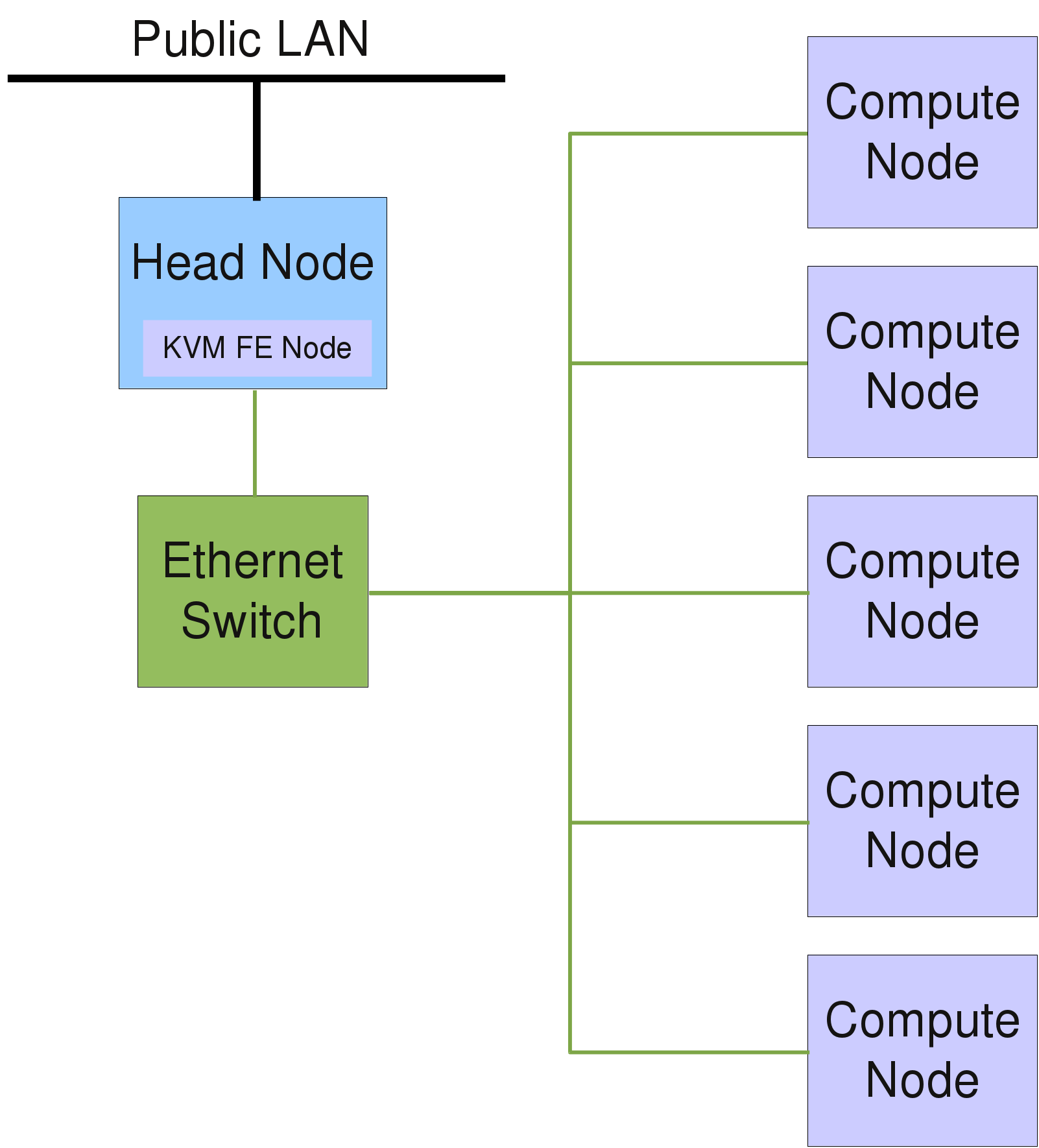
Most of the time, compute and cloud nodes are stripped-down servers with SSDs or SATA hard disk drives (sometimes also disk-less), often without keyboard and mouse connection. These days, servers typically have a remote management interface (IPMI), that allows to perform most hardware related tasks of a node (like reset, power cycling etc.) over the network. In addition, IPMI provides remote access to a nodes console.
The above figure shows a schematic description of the components building a basic HPC Cluster. The head-node typically requires a more powerful hardware configuration than the compute nodes to guarantee higher availability and to accommodate central disk storage. A Gigabit/10G Ethernet and/or Infiniband/OmniPath network are the most common network interconnects of HPC clusters today.
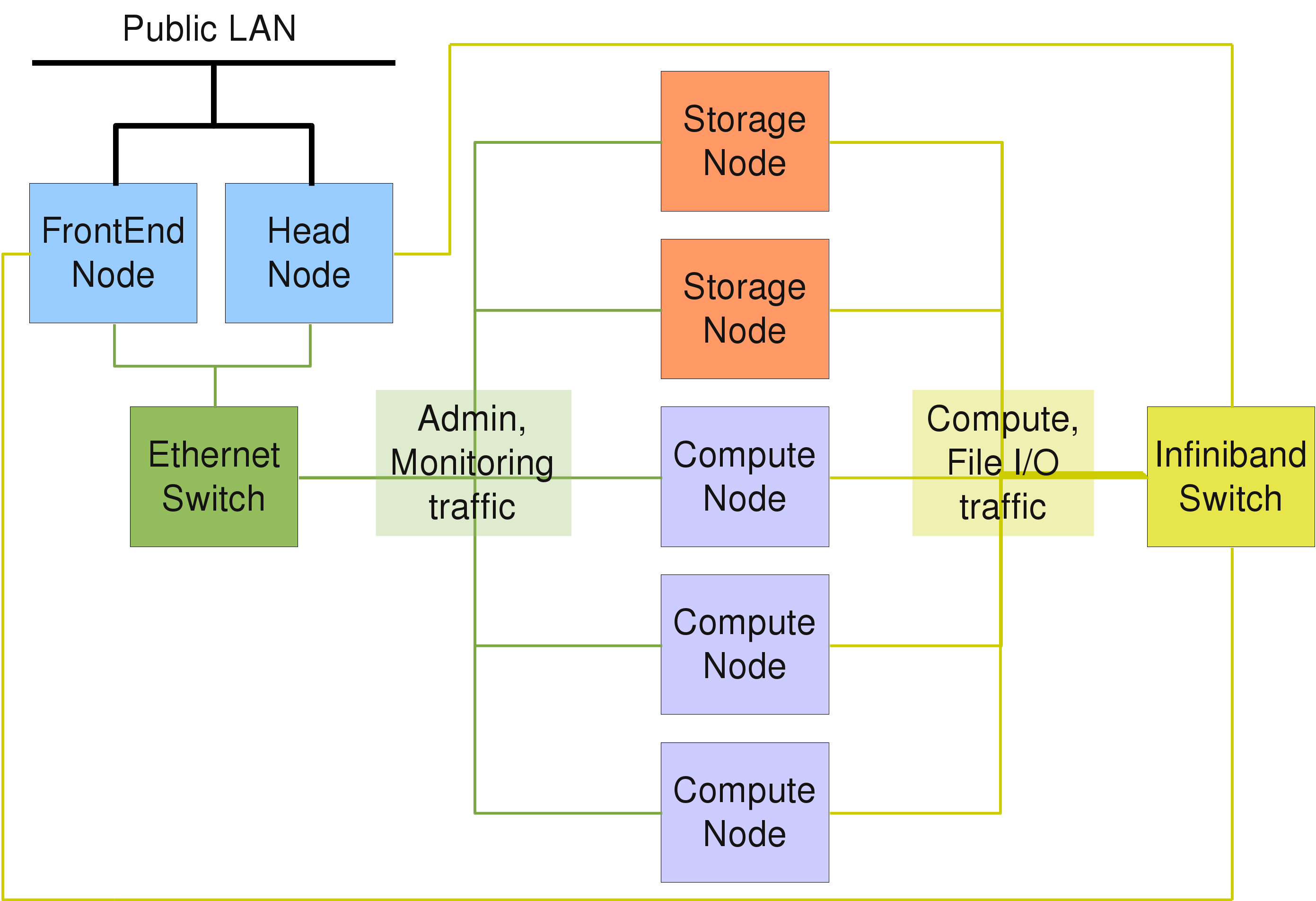
While the above entry-level hardware configurations will be sufficient for departmental clusters, a compute center will often have to provide a system with guaranteed up-time, scalable file I/O, as well as a high throughput / low latency network to satisfy the needs of demanding users. A schematic description of a hardware setup for such a scenario is shown in the following figure. Qlustar is equally capable to deploy such advanced configurations with little effort.
2. Qlustar Base Configuration
2.1. Network Configuration and Services
This section describes the basic network configuration and services of a Qlustar cluster.
2.1.1. Basic Network Configuration
The IP configuration of the head-node is defined in the file /etc/network/interfaces (type
man interfaces for details), while /etc/resolv.conf is the key-control file regarding the
DNS configuration (see DNS). Network interfaces can be brought up or
down using the commands ifup and ifdown (see also the corresponding man pages). Typically,
the head-node has at least two network interfaces, one for the external LAN and one for the
internal cluster network. For all cluster-internal networks (boot/NFS, optional Infiniband
and/or IPMI)Network Configuration cluster-internal networks, unofficial (not routed) IP
addresses are used, usually in the range 192.168.x.0/255.255.255.0, while for larger clusters
the range 172.16.y.0/255.255.0.0 is often used. In the latter case, y might indicate the
rack number.
|
The cluster-internal network ranges can be conveniently chosen during installation. |
2.1.2. DNS
This section describes how to configure the Domain Name System (DNS). The file
/etc/resolv.conf contains the addresses of the DNS servers to use and a list of domain names
to search when looking up a short (not fully qualified) hostname. Example:
search your.domain nameserver 127.0.0.1
where 127.0.0.1 is the localhost address and your.domain is the DNS domain name.
|
The file |
|
Starting from Qlustar 11.0, all DNS configuration is done via QluMan and dnsmasq is used as a cluster-wide DNS server including proxy support. |
2.1.3. DHCP
The basic IP configuration of the compute-nodes is done using the Dynamic Host Control Protocol
(DHCP). The DHCP server is not only responsible to automatically supply the IP address and
netmask to these nodes, but also additional configuration options like the gateway and DNS
server addresses, DNS domain name and many other parameters. Starting from Qlustar 11.0,
dnsmasq is also used to provide DHCP services. The corresponding configuration file is
/etc/dnsmasq.d/01-dhcpd.conf and is auto-generated by QluMan.
|
If a cluster has additional internal networks (e.g. Infiniband), the IP address of a node in that network is derived from its basic DHCP address and set automatically during boot. The addresses of additional networks can be specified during installation and in QluMan. Check the QluMan Guide for more details. |
2.1.4. IP Masquerading (NAT)
To allow direct TCP/IP connections for the compute-nodes to machines outside of the internal cluster network, IP masquerading (NAT) is configured by default on the head-node(s) during installation. This might be necessary e.g., when applications running on the compute-nodes need to contact a license server in the public LAN.
All IP packets with unofficial sender IP addresses and a destination in the public LAN are then
translated by the head-node to packets with its own official IP address. When a reply packet
arrives, it is translated back to the unofficial IP address of the originating node inside of
the cluster. The head-node works as a router in this case. The following example section in
/etc/network/interfaces (cluster network address is 192.168.97.0/24) shows, how masquerading
is activated on boot and disabled on shutdown:
iface br-ext inet static
address 192.168.55.44
netmask 255.255.255.0
broadcast 192.168.55.255
gateway 192.168.55.254
dns-nameservers 127.0.0.1
bridge_ports enp0s4
bridge_stp off
bridge_fd 0
bridge_maxwait 0
up iptables -t nat -A POSTROUTING -s 192.168.97.0/24 \
-o br-ext -j MASQUERADE
down iptables -t nat -D POSTROUTING -s 192.168.97.0/24 \
-o br-ext -j MASQUERADE
2.1.5. Time Server
Synchronized system time throughout the cluster is crucial for its flawless operation. It is
achieved using the Network Time Protocol (NTP) daemon. If the head-node has direct Internet
access, publicly available time-servers on the Internet can be contacted and used as an
accurate time reference. In order to set a list of time-servers, edit the file /etc/ntp.conf
and add a line for every ntp-server (example ntp-1) to be contacted:
server ntp-1
2.2. Basic Services
This section describes the basic services running on a typical Qlustar cluster.
2.2.1. Disk Partitions and File-systems
Typically, a head-node has two mirrored boot disks. Sometimes it also holds additional data disks, which are setup either as a mirror, a RAID 5/6 or are part of an external storage system. The boot disk (or the RAID device in case of a RAID boot setup) is used as a physical volume for the basic system LVM volume group (default name vgroot). See Logical Volume Management for more details on LVM.
The system volume group is the container of the following logical volumes: root, var, tmp, swap, apps and data (the latter can also be chosen to be located on a separate volume group made from additionally available disks during installation). Each of these logical volumes is used as the underlying block device for the correspondingly named file-system. Hence, the whole head-node setup, including the / (root) file-system is typically under control of LVM, adding large flexibility for storage management.
All additional disks or RAID sets are partitioned with a single partition of type LVM, and used
as LVM physical devices. Static mount configuration for file-systems is entered in
/etc/fstab. All file-systems are of type ext4 unless requested otherwise.
|
Qlustar installations also have the option to use ZFS pools (see ZPool Administration) to setup additional data disks. |
2.2.2. NIS
NIS (Network Information System) is used as the default cluster wide name service database for
user account (passwd and shadow map) and group information (group map) The head-node is
configured as a NIS master server when running qlustar-initial-config during installation. In
case of a HA head-node setup, the second head-node becomes a NIS slave server.
The generated NIS databases are located on the NIS master server under /var/yp and the
corresponding source files in the directory /etc/qlustar/yp. The passwd and shadow tables are
updated automatically by the script adduser.sh when users are added (see
Adding User Accounts). Apart from that, usually nothing needs to
be changed in the provided NIS configuration.
For security reasons, the file /etc/qlustar/yp/shadow should be readable and writable only by
root. In case NIS source files have been changed manually, the command make -C /var/yp must
be executed to regenerate the maps and activate the changes. For more detailed information
about NIS, you may also consult the NIS package HowTo at
/usr/share/doc/nis/nis.debian.howto.gz.
Another important security aspect is the access restriction to the NIS server. Usually, only
the cluster nodes should be allowed to contact the NIS server. In case the head-node is also
used as a work-group NIS server, additional access can be allowed for the corresponding subnet
to which the work-group workstations are connected. The access settings are configured in
/etc/ypserv.securenets (see man ypserv).
The master NIS server is also its own client. The corresponding configuration for the NIS
client (ypbind) process is set in /etc/yp.conf. The NIS domain name is set in
/etc/defaultdomain and usually defined as qlustar. On cluster nodes booting over the
network, these settings are all configured automatically by DHCP (see also
DHCP).
2.2.3. NFS
To ensure a cluster wide homogeneous directory structure, the head-node provides NFS (Network
File System) services to the compute-nodes. The kernel NFS server with protocol version 3 is
used for accomplishing this goal. The typical Qlustar directory structure consists of three
file-systems that are exported by the head-node via NFS to all other nodes: /srv/apps,
/srv/data and /srv/ql-common.
|
In NFS version 4 (normally not used in Qlustar), one directory serves as the root path for all
exported file-systems and all exported directories must be a sub-directory of this path. To
achieve compatibility with NFS 4 in Qlustar, the directory |
While /srv/apps and /srv/data are typically separate file-systems on the head-node, the
entry /srv/ql-common is a bind mount of the global Qlustar configuration directory
/etc/qlustar/common. This mount is created as a result of the following entry in
/etc/fstab:
/etc/qlustar/common /srv/ql-common none bind 0 0
File-systems to be shared via NFS need an entry in the file /etc/exports. Execute man
exports for a detailed explanation of the corresponding syntax. For security reasons, access
to shared file-systems should be limited to trusted networks. The directory /srv is exported
with a special parameter fsid. An export entry with the parameter no_root_squash for a host
will enable full write access for the root user on that host (without that parameter, root is
mapped to the user nobody on NFS mounts). In the following example, root on the host login-c
(default name of the FrontEnd node) will have full write access to all exported file-systems:
/srv login-c(async,rw,no_subtree_check,fsid=0,insecure,no_root_squash)\ 192.168.52.0/24(async,rw,no_subtree_check,fsid=0,insecure) /srv/data login-c(async,rw,no_subtree_check,insecure,nohide,no_root_squash)\ 192.168.52.0/24(async,rw,no_subtree_check,insecure,nohide) /srv/apps login-c(async,rw,no-subtree_check,insecure,nohide,no_root_squash)\ 192.168.52.0/24(async,rw,no_subtree_check,insecure,nohide) /srv/ql-common login-c(async,rw,subtree_check,insecure,nohide,no_root_squash)\ 192.168.52.0/24(async,ro,subtree_check,insecure,nohide)
After changing the exports information, the NFS server needs to reload its configuration to activate it. This is achieved by executing the command
0 root@cl-head ~ # service nfs-kernel-server reload
2.2.4. SSH - Secure Shell
Remote shell access from the LAN to the head-node and from the head-node to the compute-nodes is only allowed using the OpenSSH secure shell (ssh). A correct configuration of the ssh daemon is of crucial importance for the security of the whole cluster. Most important is to allow only ssh protocol version 2 connections.
The Qlustar default configuration allows for AgentForwarding and X11Forwarding. This way,
X11 programs can be executed without any further hassle from any compute-node with the X
display appearing on a users workstation in the LAN. The relevant ssh configuration files are
/etc/ssh/sshd_config /etc/ssh/ssh_config /etc/ssh/sshd_config.d/qlustar.config
To allow password-less root access from the head to the other cluster nodes, the root ssh
public key that is generated on the head-node is automatically put into the QluMan database
during installation. Its content is then copied into the file /root/.ssh/authorized_keys on
any netboot node during its boot process.
One last step is required in order to prevent interactive questions when using ssh logins
between nodes: A file named ssh_known_hosts containing all hosts keys in the cluster must
exist. It is automatically generated by QluMan, placed into the directory
/etc/qlustar/common/image-files/ssh and linked to /etc/ssh/ssh_known_hosts on netboot
nodes.
- Host-based authentication
-
To enable host-based authentication, the parameter
HostbasedAuthenticationmust be set toyesin/etc/ssh/sshd_configon the clients. This is the default in Qlustar. Furthermore, the file/etc/ssh/shosts.equivmust contain the hostnames of all hosts from where login should be allowed. This file is also automatically generated by QluMan. Note that this mechanism works for ordinary users but not for the root user.
2.2.5. Mail server - Postfix
Mostly for the purpose of sending alert and other informational messages, the mail server
postfix is setup on the head-node. Typically it is configured to simply transfer all mail to
a central mail relay, whose name can be entered during installation. The main postfix
configuration file is /etc/postfix/main.cf. Mail aliases can be added in /etc/aliases
(initial aliases were configured during installation). A change in this file requires execution
of the command postalias /etc/aliases to activate the changes. Have a look at
Transport Agent to find out, how to configure mail on the
compute-nodes.
3. Qlustar Hardware Configuration
3.1. Infiniband Networks
Many clusters with the need for high-throughput and/or low-latency communication between nodes use Infiniband (IB) network hardware. Qlustar fully supports Infiniband via the OFED software stack. The basic configuration for Infiniband networks is explained in the QluMan Guide.
3.1.1. IB Fabric Verification/Diagnosis
Especially for large clusters, an IB network is a complex fabric. The desired performance can only be achieved, if all components work flawlessly. Hence, it is important to have tools that can verify the validity of the hardware setup. In this section, we describe a number of checks that can help to setup a flawless IB fabric.
0 root@cl-head ~ # ibstat CA 'mlx4_0' CA type: MT26428 Number of ports: 1 Firmware version: 2.7.0 Hardware version: b0 Node GUID: 0x003048fffff4cb8c System image GUID: 0x003048fffff4cb8f Port 1: State: Active Physical state: LinkUp Rate: 40 Base lid: 310 LMC: 0 SM lid: 1 Capability mask: 0x02510868 Port GUID: 0x003048fffff4cb8d Link layer: InfiniBand
0 root@cl-head ~ # cat /sys/class/infiniband/mlx4_0/ports/1/rate 40 Gb/sec (4X QDR) 0 root@cl-head ~ # cat /sys/class/infiniband/mlx4_0/ports/1/state 4: ACTIVE 0 root@cl-head ~ # cat /sys/class/infiniband/mlx4_0/ports/1/phys_state 5: LinkUp 0 root@cl-head ~ # cat /sys/class/infiniband/mlx4_0/board_id SM_2122000001000 0 root@cl-head ~ # cat /sys/class/infiniband/mlx4_0/fw_ver 2.7.0
0 root@cl-head ~ # ibv_devinfo hca_id: mlx4_0 fw_ver: 2.7.000 node_guid: 0030:48ff:fff4:cb8c sys_image_guid: 0030:48ff:fff4:cb8f vendor_id: 0x02c9 vendor_part_id: 26428 hw_ver: 0xB0 board_id: SM_2122000001000 phys_port_cnt: 1 port: 1 state: PORT_ACTIVE (4) max_mtu: 2048 (4) active_mtu: 2048 (4) sm_lid: 1 port_lid: 310 port_lmc: 0x00
0 root@cl-head ~ # ibv_devices device node GUID ------ ---------------- mlx4_0 003048fffff4cb8c
0 root@cl-head ~ # ifconfig ib0 ib0 Link encap:UNSPEC HWaddr 80-00-00-48-FE-80-00-00-00-00-00-00-00-00-00-00 inet addr:172.17.7.105 Bcast:172.17.127.255 Mask:255.255.128.0 UP BROADCAST RUNNING MULTICAST MTU:2044 Metric:1 RX packets:388445 errors:0 dropped:0 overruns:0 frame:0 TX packets:34 errors:0 dropped:0 overruns:0 carrier:0 collisions:0 txqueuelen:256 RX bytes:39462502 (39.4 MB) TX bytes:2040 (2.0 KB)
0 root@cl-head ~ # ibswitches Switch : 0x0002c902004885b0 ports 36 "MF0;cluster-ibs:IS5300/L18/U1" base port 0 lid 17 lmc 0 Switch : 0x0002c90200488f60 ports 36 "MF0;cluster-ibs:IS5300/L17/U1" base port 0 lid 22 lmc 0 Switch : 0x0002c902004885a8 ports 36 "MF0;cluster-ibs:IS5300/L16/U1" base port 0 lid 16 lmc 0 Switch : 0x0002c90200488fc8 ports 36 "MF0;cluster-ibs:IS5300/L15/U1" base port 0 lid 26 lmc 0 Switch : 0x0002c902004885a0 ports 36 "MF0;cluster-ibs:IS5300/L14/U1" base port 0 lid 15 lmc 0 Switch : 0x0002c90200488fc0 ports 36 "MF0;cluster-ibs:IS5300/L13/U1" base port 0 lid 25 lmc 0 Switch : 0x0002c902004884e0 ports 36 "MF0;cluster-ibs:IS5300/L12/U1" base port 0 lid 10 lmc 0 Switch : 0x0002c90200488f68 ports 36 "MF0;cluster-ibs:IS5300/L11/U1" base port 0 lid 23 lmc 0 Switch : 0x0002c90200488510 ports 36 "MF0;cluster-ibs:IS5300/L10/U1" base port 0 lid 12 lmc 0 Switch : 0x0002c902004885e8 ports 36 "MF0;cluster-ibs:IS5300/L09/U1" base port 0 lid 19 lmc 0 Switch : 0x0002c90200488f78 ports 36 "MF0;cluster-ibs:IS5300/L08/U1" base port 0 lid 24 lmc 0 Switch : 0x0002c90200488598 ports 36 "MF0;cluster-ibs:IS5300/L07/U1" base port 0 lid 14 lmc 0 Switch : 0x0002c90200488fd8 ports 36 "MF0;cluster-ibs:IS5300/L06/U1" base port 0 lid 27 lmc 0 Switch : 0x0002c902004885f8 ports 36 "MF0;cluster-ibs:IS5300/L05/U1" base port 0 lid 21 lmc 0 Switch : 0x0002c902004885f0 ports 36 "MF0;cluster-ibs:IS5300/L03/U1" base port 0 lid 20 lmc 0 Switch : 0x0002c90200488528 ports 36 "MF0;cluster-ibs:IS5300/L02/U1" base port 0 lid 13 lmc 0 Switch : 0x0002c902004885e0 ports 36 "MF0;cluster-ibs:IS5300/L01/U1" base port 0 lid 18 lmc 0 Switch : 0x0002c90200472eb0 ports 36 "MF0;cluster-ibs:IS5300/S09/U1" base port 0 lid 4 lmc 0 Switch : 0x0002c90200472f08 ports 36 "MF0;cluster-ibs:IS5300/S08/U1" base port 0 lid 9 lmc 0 Switch : 0x0002c90200472ec8 ports 36 "MF0;cluster-ibs:IS5300/S07/U1" base port 0 lid 7 lmc 0 Switch : 0x0002c90200472ed0 ports 36 "MF0;cluster-ibs:IS5300/S06/U1" base port 0 lid 8 lmc 0 Switch : 0x0002c90200472ec0 ports 36 "MF0;cluster-ibs:IS5300/S05/U1" base port 0 lid 6 lmc 0 Switch : 0x0002c90200472eb8 ports 36 "MF0;cluster-ibs:IS5300/S04/U1" base port 0 lid 5 lmc 0 Switch : 0x0002c9020046cc60 ports 36 "MF0;cluster-ibs:IS5300/S03/U1" base port 0 lid 2 lmc 0 Switch : 0x0002c9020046cd58 ports 36 "MF0;cluster-ibs:IS5300/S02/U1" base port 0 lid 3 lmc 0 Switch : 0x0002c90200479668 ports 36 "MF0;cluster-ibs:IS5300/S01/U1" enhanced port 0 lid 1 lmc Switch : 0x0002c90200488500 ports 36 "MF0;cluster-ibs:IS5300/L04/U1" base port 0 lid 11 lmc 0
0 root@cl-head ~ # ibnodes | head -10 Ca : 0x0002c902002141f0 ports 1 "MT25204 InfiniHostLx Mellanox Technologies" Ca : 0x0002c90200214150 ports 1 "MT25204 InfiniHostLx Mellanox Technologies" Ca : 0x0002c9020021412c ports 1 "MT25204 InfiniHostLx Mellanox Technologies" Ca : 0x0002c90200214164 ports 1 "MT25204 InfiniHostLx Mellanox Technologies" Ca : 0x0002c902002141c8 ports 1 "MT25204 InfiniHostLx Mellanox Technologies" Ca : 0x0002c9020020d82c ports 1 "MT25204 InfiniHostLx Mellanox Technologies" Ca : 0x0002c9020020d6c0 ports 1 "MT25204 InfiniHostLx Mellanox Technologies" Ca : 0x0002c90200216eb8 ports 1 "MT25204 InfiniHostLx Mellanox Technologies" Ca : 0x0002c9020021413c ports 1 "MT25204 InfiniHostLx Mellanox Technologies" Ca : 0x002590ffff2fc5f4 ports 1 "MT25408 ConnectX Mellanox Technologies"
Because the output of the following command is extremely long, we only show the first 40 lines here:
0 root@cl-head ~ # ibnetdiscover | head -40 # Topology file: generated on Thu Oct 10 14:06:20 2013 # # Initiated from node 0002c903000c817c port 0002c903000c817d vendid=0x2c9 devid=0xbd36 sysimgguid=0x2c90200479470 switchguid=0x2c902004885b0(2c902004885b0) Switch 36 "S-0002c902004885b0" # "MF0;cluster-ibs:IS5300/L18/U1" base port 0 lid 17 lmc 0 [19] "S-0002c90200479668"[35] # "MF0;cluster-ibs:IS5300/S01/U1" lid 1 4xQDR [20] "S-0002c90200479668"[36] # "MF0;cluster-ibs:IS5300/S01/U1" lid 1 4xQDR [21] "S-0002c9020046cd58"[35] # "MF0;cluster-ibs:IS5300/S02/U1" lid 3 4xQDR [22] "S-0002c9020046cd58"[36] # "MF0;cluster-ibs:IS5300/S02/U1" lid 3 4xQDR [23] "S-0002c9020046cc60"[35] # "MF0;cluster-ibs:IS5300/S03/U1" lid 2 4xQDR [24] "S-0002c9020046cc60"[36] # "MF0;cluster-ibs:IS5300/S03/U1" lid 2 4xQDR [25] "S-0002c90200472eb8"[35] # "MF0;cluster-ibs:IS5300/S04/U1" lid 5 4xQDR [26] "S-0002c90200472eb8"[36] # "MF0;cluster-ibs:IS5300/S04/U1" lid 5 4xQDR [27] "S-0002c90200472ec0"[35] # "MF0;cluster-ibs:IS5300/S05/U1" lid 6 4xQDR [28] "S-0002c90200472ec0"[36] # "MF0;cluster-ibs:IS5300/S05/U1" lid 6 4xQDR [29] "S-0002c90200472ed0"[35] # "MF0;cluster-ibs:IS5300/S06/U1" lid 8 4xQDR [30] "S-0002c90200472ed0"[36] # "MF0;cluster-ibs:IS5300/S06/U1" lid 8 4xQDR [31] "S-0002c90200472ec8"[35] # "MF0;cluster-ibs:IS5300/S07/U1" lid 7 4xQDR [32] "S-0002c90200472ec8"[36] # "MF0;cluster-ibs:IS5300/S07/U1" lid 7 4xQDR [33] "S-0002c90200472f08"[35] # "MF0;cluster-ibs:IS5300/S08/U1" lid 9 4xQDR [34] "S-0002c90200472f08"[36] # "MF0;cluster-ibs:IS5300/S08/U1" lid 9 4xQDR [35] "S-0002c90200472eb0"[35] # "MF0;cluster-ibs:IS5300/S09/U1" lid 4 4xQDR [36] "S-0002c90200472eb0"[36] # "MF0;cluster-ibs:IS5300/S09/U1" lid 4 4xQDR vendid=0x2c9 devid=0xbd36 sysimgguid=0x2c90200479470 switchguid=0x2c90200488f60(2c90200488f60) Switch 36 "S-0002c90200488f60" # "MF0;cluster-ibs:IS5300/L17/U1" base port 0 lid 22 lmc 0 [1] "H-0002c9020021413c"[1](2c9020021413d) # "MT25204 InfiniHostLx Mellanox Technologies" lid 284 4xDDR [2] "H-0002c90200216eb8"[1](2c90200216eb9) # "MT25204 InfiniHostLx Mellanox Technologies" lid 241 4xDDR [3] "H-0002c9020020d6c0"[1](2c9020020d6c1) # "MT25204 InfiniHostLx Mellanox Technologies" lid 244 4xDDR [4] "H-0002c9020020d82c"[1](2c9020020d82d) # "MT25204 InfiniHostLx Mellanox Technologies" lid 242 4xDDR [6] "H-0002c902002141c8"[1](2c902002141c9) # "MT25204 InfiniHostLx Mellanox Technologies" lid 243 4xDDR [9] "H-0002c90200214164"[1](2c90200214165) # "MT25204 InfiniHostLx Mellanox Technologies" lid 293 4xDDR
0 root@cl-head ~ # ibcheckstate # # Summary: 215 nodes checked, 0 bad nodes found # # 1024 ports checked, 0 ports with bad state found
0 root@cl-head ~ # ibcheckwidth # # Summary: 215 nodes checked, 0 bad nodes found # # 1024 ports checked, 0 ports with 1x width in error found
3.1.2. OpenSM Configuration
A functional IB fabric needs at least one node with a running subnet manager. This can be a switch or any other node connected to the fabric. In the latter case, OpenSM will be used. Please check the QluMan Guide for details about how to setup OpenSM on a compute-node. If OpenSM should run on a head-node, you will have to install the package opensm and configure it manually, if necessary (for simple networks, the default configuration will be sufficient).
4. Cluster Node Management
4.1. Boot Process
This section describes the boot process of Qlustar cluster-nodes.
4.1.1. Compute-node booting
The boot process of the compute-nodes follows precise rules. It takes place in six steps:
-
The PXE boot ROM of the network card sends a DHCP request. If the node is already registered in QluMan, the request is answered by the DHCP server running on the head-node(s), allowing the adapter to configure its basic IP settings.
-
The boot ROM requests a PXE loader program from the TFTP server on the head-node (the TFTP server specified by DHCP could also be on another node, but this is not the default). The PXE loader is then sent to the compute-node via TFTP.
-
PXELinux downloads the Qlustar Linux kernel and the assigned initial RAM-disk image and boots the kernel. This image doesn’t hold the final OS, it has just enough functionality to download the real OS image in the next step.
-
A Qlustar specific script
/initis executed as the initial init process. This script sets up the unionFS filesystem structure as well as basic networking functionality and finally starts the Qlustar multicast client to download the real OS image assigned to the node and delivered by the Qlustar multicast image serverql-mcastd. This image is unpacked into the path/union/image.The system then moves to the next boot stage by changing the root filesystem to the new unpacked OS image. Control is now passed to the 2nd Qlustar init script `/sbin/init.qlustar`. . `/sbin/init.qlustar` first executes systemd-udevd to trigger the auto-loading of kernel drivers and then starts `QluMan execd` in a one-shot configure-mode. Hereby `QluMan execd` a) receives all the node-specific options from `qlumand` running on the head-node and b) executes corresponding scripts to process the options received.
This dynamic customization/configuration of the node must be done before systemd starts. Among others, the following tasks are performed at this stage: Initialization of local disks, setup of systemd units for QluMan defined `Network FS mounts`, `pam` customization, `sssd` customization, `OpenSM` configuration (if desired) and a check whether `NTP` can synchronize the time from the head-node(s).
Log files concerning this boot phase are located under `/var/log/qlustar`. Adding the parameter _early-shell_ to the kernel cmdline, will interrupt the boot process when entering `/sbin/init.qlustar` and give the opportunity to debug in case of possible problems. The kernel parameter _debug_ will produce lots of debug messages during this phase. . When all the above is finished, control is finally passed to `systemd` as the final init process. From here on, the boot procedure proceeds in the standard Linux fashion.
|
The details of the node boot process have changed substantially while going from Qlustar 9.2 to 10.0, then 10.1 and finally 11.0. So make sure you check the documentation of the release you’re running to obtain correct information. |
4.1.2. TFTP Boot Server
The TFTP server component of dnsmasq transfers the boot image to the compute-nodes. All
files that should be served by tftp must reside in the directory /var/lib/tftpboot. On a
Qlustar installation, it contains three symbolic links:
pxelinux.0 -> /usr/lib/syslinux/pxelinux.0 pxelinux.cfg -> /etc/qlustar/pxelinux.cfg qlustar -> /var/lib/qlustar
The directory /etc/qlustar/pxelinux.cfg contains the PXE boot configuration files for the
compute-nodes. There is a default configuration that applies to any node without an assigned
custom boot configuration in QluMan. For every host with a custom boot configuration, QluMan
adds a symbolic link pointing to the actual configuration file. The links are named after the
node’s Hostid, which you can find out with the gethostip command. For more details about
how to define boot configurations see the corresponding section of the
QluMan Guide.
4.1.3. RAM-disk OS images
The squashfs-based RAM-disk image is the file-system holding the node OS that is mounted as the root filesystem of the compute-nodes. It is assembled on the head-node(s) from the image modules, you are able to select in QluMan. Every RAM-disk image contains at least the core module. See the corresponding section of the QluMan Guide for more details. All available image modules are displayed and selectable in QluMan and the configuration and assembly of images is done automatically from within QluMan.
|
By default, the root password of a Qlustar OS image and hence the node booting it, is taken
from the head-node(s) |
- Changelogs
-
Any Qlustar node OS image contains changelogs of the various image modules it is composed of. They are located in the directory
/usr/share/doc/qlustar-image. The main changelog file iscore.changelog.gz. The other files are automatically generated. The files.packages.version.gzlists the packages each module is made of. The files.contents.changelog*.gzlists the files that were changed between each version, and.packages.changelog.gzlist differences in the package list and versions. Hence, you always have detailed information about what has been changed in new images as well as the package sources of their content.
4.1.3.1. Static node OS image customization/modification
Node OS images are regenerated automatically, when the image module packages they are based on are updated. That means, that files can’t be simply modified or added to a generated image as the changes would be lost on the next update.
Qlustar therefore provides a mechanism to add extra files to images every time they are rebuild and hence make changes permanent. Files can be added to all images or only to one specific image using the qlustar-image-edit tool. All the commands in this section must be executed as root on the head-node.
To modify or add the file /some/path/filename to all images execute:
0 root@cl-head ~ # qlustar-image-edit -e /some/path/filename
To modify/add the file to a specific image <img>:
0 root@cl-head ~ # qlustar-image-edit -e img /some/path/filename
To edit the file again later, simply run the same command again.
Files created this way will be located underneath the path /etc/qlustar/images on the
head-node, either in the sub-directory common (for files entering all images) or in the
sub-directory img (for files entering just the image img).
The whole directory structure of a file is created there so the full path of the above
examples would be /etc/qlustar/images/common/copy/some/path/filename or
/etc/qlustar/images/img/copy/some/path/filename respectively. To undo adding such files to
the images, simply remove these files.
A second mode of qlustar-image-edit is to directly edit the generated images. Such changes are always temporary meaning they will be overwritten by image module updates. This method is suitable to apply a quick fix for a problem that is known to be solved in subsequent image module versions or for testing.
To edit the initial RAMdisk of the image img execute:
0 root@cl-head ~ # qlustar-image-edit -i img
To edit the squashfs OS image do:
0 root@cl-head ~ # qlustar-image-edit -s img
In both cases, you will be placed into the root directory of the corresponding
initrd/image. You can then manipulate any file in the initrd/image or add new ones to it. When
done, enter exit and the initrd/image will be regenerated.
|
By manipulating the image in this way, you can easily break things and in the worst case make the OS unbootable. Please be aware that you’re on your own, if you choose to experiment with the above methods. In other words: The Qlustar team won’t be able to give support for problems arising from a modified OS initrd/image. |
4.1.4. QluMan Remote Execution Server
The QluMan execution server (qluman-execd) runs on any head- and compute-node of a Qlustar cluster. It is one of Qlustar’s main components, responsible for executing remote commands as well as writing configurations to disk.
4.1.4.1. Dynamic Node Customization/Configuration
When a compute-node boots, qluman-execd initially starts in a one-shot fashion (starts and
exits when done with its configuration tasks) during the pre-systemd boot phase (see
Compute-node booting for details). At this stage, it
performs a number of initialization/configuration tasks depending on the node’s QluMan
configuration options. Generated option files are written under /etc/qlustar/options.d. The
following is a list of these tasks:
- Network configuration
-
Configuration of all network parameters in the corresponding configuration files, so that they can be activated later on by systemd. If the node boots Ubuntu or Debian, the information is written to
/etc/network/interfaces.d/qluman, for CentOS in adapter specific files under/etc/sysconfig/network-scripts. - Disk configuration
-
Writing of the host’s QluMan defined disk configuration into the file
/etc/qlustar/options.d/disk-configfor later use by the disk initialization script. - Setup of Network FS mounts
-
Writing of systemd (auto)mount unit files according to the Network FS mounts config the host is assigned to in QluMan.
- Infiniband OpenSM activation
-
Activation of OpenSM in case the node is configured to run it.
- IPMI IP configuration
-
Reconfiguration of the node’s IPMI address, if a node is configured correspondingly within QluMan.
- UnionFS chroot
-
If configured in QluMan, a custom unionFS chroot will be setup rather than the one that is defined in the Qlustar image.
- SSH authorized_keys
-
The ssh keys that are configured in QluMan to allow password-less login to the node as root, are copied into
/root/.ssh/authorized_keys. - Miscellaneous
-
If configured in QluMan, mail transport will be activated on the node and ssh access for normal users will be limited to those users having a running slurm or torque job on the node by making changes to the pam config.
For details about the configurationof the above components, see the corresponding section of the QluMan Guide.
4.2. Node Customization
This section describes the customization options/tools for the configuration of Qlustar cluster-nodes.
4.2.1. Dynamic Configuration Settings
As explained above, a number of configuration options are configured dynamically by the QluMan
execution server when a node boots. These settings will be stored either in the file
/etc/qlustar/options or in a separate file in the directory /etc/qlustar/options.d of the
nodes root filesystem. Usual BASH shell syntax is used for the options.
|
The settings in |
4.2.2. DHCP-Client
The dhclient process started during the boot process of compute-nodes will configure the IP addresses and other parameters given. By default, only the network interface from which the node boots is managed by DHCP.
4.2.3. Cluster-wide Configuration Directory
The directory /etc/qlustar/common contains cluster-wide configuration files for the nodes. At
an early stage of the boot process, this directory is mounted via NFS from the head-node. If
required, the path on the head-node this directory is exported from, can be
customized with QluMan.
4.2.4. NFS boot scripts
To allow for flexible configuration of compute-nodes, a specific NFS directory
(/etc/qlustar/common/rc.boot) is searched for executable scripts in a late phase of the boot
process (after unionFS is fully initialized, so that you can use programs from the chroot here
as well). The scripts found are then executed one by one. You can use this mechanism to perform
arbitrary modifications/customization of the compute node OS.
|
The scripts placed into |
4.2.5. Adding directories, files, links
The script /lib/qlustar/copy-files, which is also executed at boot, consults a configuration
file /etc/qlustar/common/image-files/destinations, where each line describes a directory to
be created, a file to be copied from an NFS path to a local path, or a link that needs to be
created in the RAMdisk. Example:
# remotefile is a path relative to /etc/qlustar/common/image-files # and destdir is the absolute path of the directory where remotefile # should be copied to. mode is used as input to chmod. # Example: # authorized_keys /root/.ssh root:root 600 # Directories /etc/ldap # remotefile destdir owner permissions ssh/authorized_keys /root/.ssh root:root 644 etc/nsswitch.conf /etc root:root 644 etc/ldap.conf /etc root:root 644 etc/timezone /etc root:root 644 # Symbolic links # Source target /l/home /home
This mechanism also allows to specify additional files to be processed by adding an #include
line like this:
#include ldapfiles
In this example, the file ldapfile will be consulted just like the destinations file.
Furthermore, if the file /etc/qlustar/common/softgroups exists, it may specify a group name
directly (without white-space) followed by a colon, followed by a hostlist. An example
softgroups file may look like this:
version2: beo-[01-04] version3: beo-[05-08]
This will make hosts beo-[01-04] additionally consult the file
/etc/qlustar/common/image-files/destinations.version2 and hosts beo-[05-08] the file
/etc/qlustar/common/image-files/destinations.version3. The group name defined in the
softgroups is the extension to the destinations file. The files could look like this:
# destinations.version2 - use version2 of the program: /apps/local/bin/program.version2 /usr/bin/program # destinations.version3 - use version3 of the program: /apps/local/bin/program.version3 /usr/bin/program
Hence, with this mechanism, you can e.g. have parts of your cluster use different versions of the same program.
4.2.6. Mail Transport Agent
By default the compute-nodes do not send mail. You can however activate the simple MTA ssmtp by assigning the QluMan generic property _Activate Mail to cluster nodes.
The configuration of ssmtp needs to be done in the directory /etc/qlustar/common/ssmtp and
consists of two files, ssmtp.conf and revaliases. In ssmtp.conf you should set the
following parameters:
- Root
-
The address to send mail to for users with id less than 1000.
- Mailhub
-
The host to send all mail to.
- RewriteDomain
-
Make all mail look like originating from this domain.
- FromLineOverride
-
Allow users to override the domain, must be “yes” or “no”.
- Hostname
-
The fully qualified name of this host
An example configuration file would be:
Root=user@domain.com Mailhub=relayhost RewriteDomain=domain.com FromLineOverride=Yes Hostname=thishost.domain.com
In the file revaliases, you can specify how mails to local accounts should be forwarded to
outgoing addresses and which mail server to use. Example:
user:user@mailprovider.com:mailserver.mailprovider.com
4.2.7. LDAP integration with sssd
The sssd daemon is used if LDAP integration is required for the cluster. The sssd config file
/etc/sssd/sssd.conf of the head-node is automatically imported into generated Qlustar images,
if one is found. So all you have to do is configure sssd correctly for the head-node, then all
other nodes will have a functioning configuration as well, provided they can reach the LDAP
server specified in the sssd configuration file.
|
If a different |
4.3. Node Remote Control
This section describes the tools and configuration options for the remote control of Qlustar cluster nodes.
4.3.1. Serial Console Parameter
The kernel commandline that is passed to a node is configured in a QluMan BootConfig. If you need to set/modify the serial console parameter, you can change it there. There are already pre-defined variants of kernel commandlines for the most common cases.
- Access to the Serial Console
-
To access the serial console use the command
console-login. It allows to select the node for which the console should be opened. Depending on the type of console, you need different keystrokes to exit. If you are using - ipmi-console
-
then you need to type &.
- ipmitool
-
then type ~.
- minicom
-
then use Ctrl-a x
4.3.2. IPMI Configuration
Most servers nowadays are equipped with an Intelligent Platform Management Interface (IPMI). Qlustar allows to automatically configure the IP address of these interfaces via QluMan.
5. Monitoring Infrastructure
5.1. Ganglia
This section describes the Qlustar Ganglia setup. Nagios in combination with Ganglia is used to monitor the hardware of the compute nodes as well as the head-node.
5.1.1. Monitoring the nodes
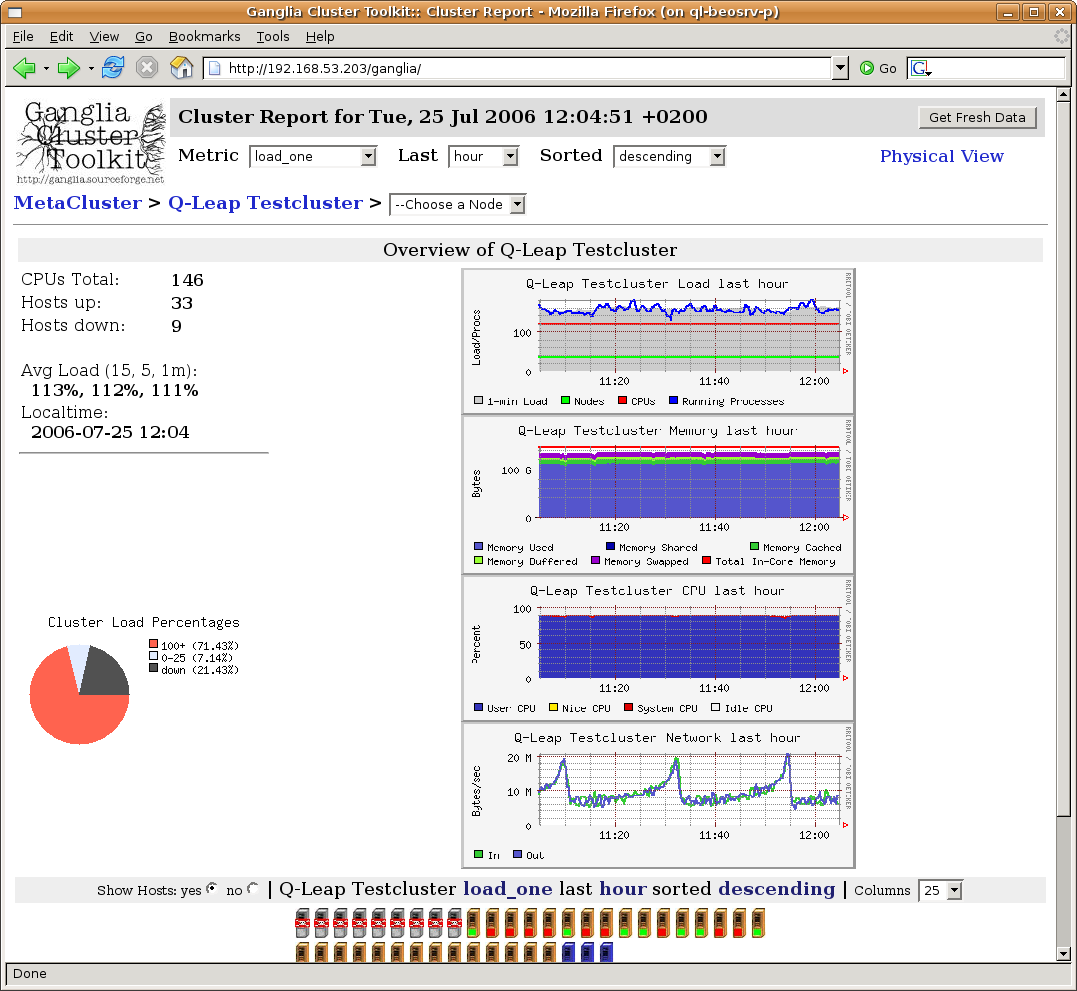
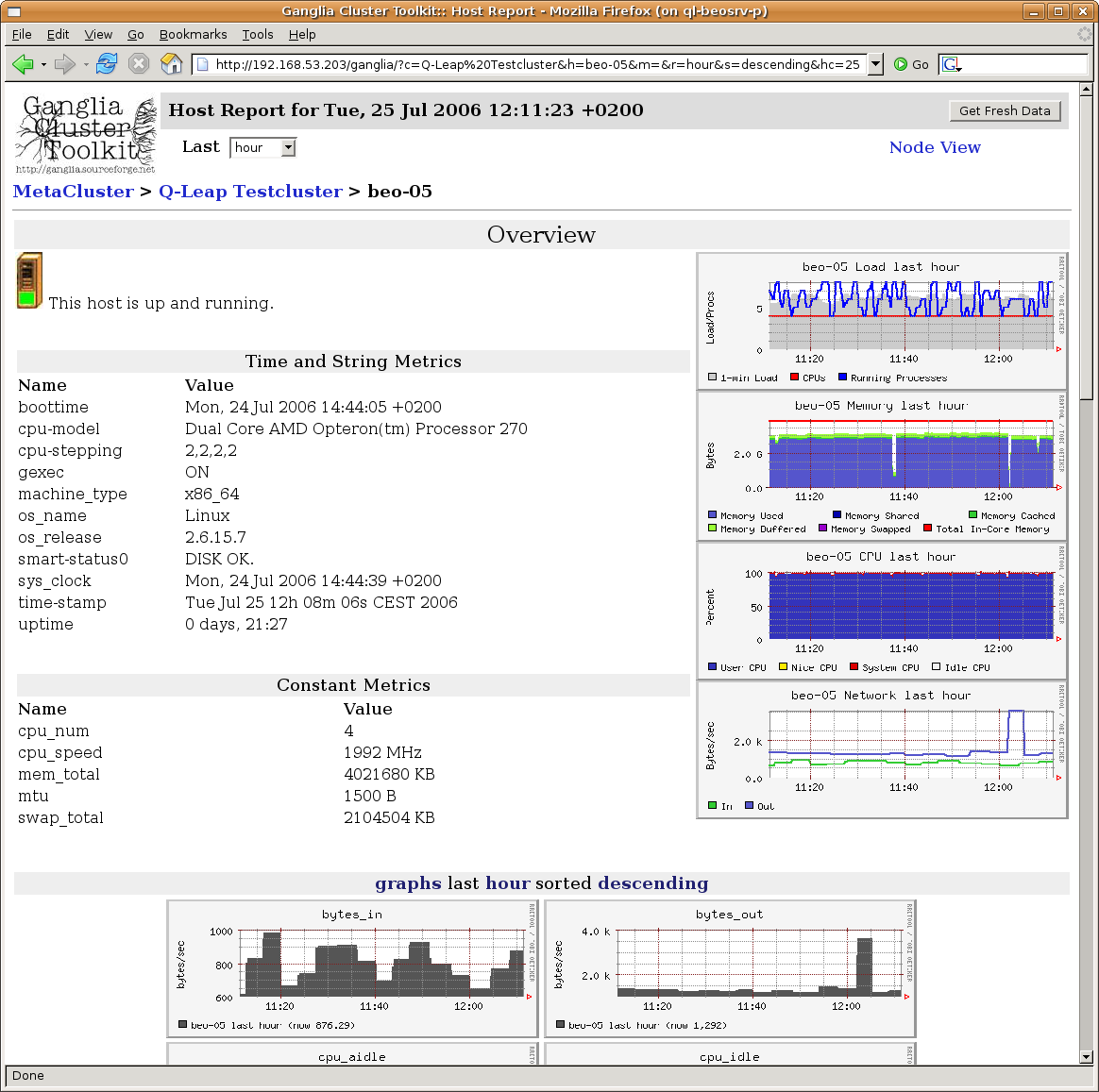
Each node sends sensor data and other information such as swap usage, fill level of file
systems and S.M.A.R.T. data of the hard disks to a multicast address where the head-node can
collect them. The way each node collects the sensor data depends on the hardware type. The
Qlustar Cluster Suite detects the type that is suitable for a specific compute node. You can
list the current metrics by running ganglia --help. The package ganglia-webfrontend allows to
view the state of your cluster and each node from within a web-browser. It suffices to visit
the Link http://<head-node>/ganglia.
5.2. Nagios
This section describes the Qlustar Nagios setup.
5.2.1. Nagios Plugins
The package qlustar-nagios-plugins contains the tools required to process the data received
from Ganglia. The thresholds, services and nodes to monitor and group definitions are set in
files located in the directory /etc/nagios3/conf.d/qlustar. The file nodes.cfg lists the
nodes. This file is auto-generated from QluMan. A few lines are required for each node as shown
in this example:
define host {
host_name beo-01
use generic-node
register 1
}
define host {
host_name beo-10
use generic-node
register 1
}
The file hostgroup-definitions.cfg defines which nodes belong to which hostgroup:
define hostgroup {
hostgroup_name ganglia-nodes
members beo-0.
register 1
}
The regular expression beo-0. specifies, that all nodes with a hostname matching the
expression are member of this group. If you need to create additional groups because you have
different types of nodes with a different set of available metrics, or with metrics that
require different thresholds, then you can define them here. Example:
define hostgroup {
hostgroup_name opterons
members beo-1[3-6]
register 1
}
The file services.cfg lists all metrics that should be monitored. It includes the thresholds,
and for which groups each service is defined. For cluster nodes, the metric data is delivered
via Ganglia. The following example defines the monitoring of the fan speed for the members of
the group opterons:
define service {
use generic-service
hostgroup_name opterons
service_description Ganglia fan1
check_command check_ganglia_fan!3000!0!"fan1"!$HOSTNAME$
register 1
}
With this definition, the service will enter the warning state once the fan-speed goes below
3000, and if it completely fails (speed 0), it will enter the error state.
The following is an example for a service that is monitored for the members of two hostgroups:
define service {
use generic-service
hostgroup_name ganglia-nodes,opterons
service_description Ganglia temp1
check_command check_ganglia_temp!50!60!"temperature1"!$HOSTNAME$
register 1
}
5.2.2. Monitoring the head-node(s)
The file localhost.cfg lists the services that should be monitored for the head-node(s). The
definitions are different because the data is not collected through Ganglia.
|
The software RAID (md) devices are monitored by mdadm and mail is sent to root if a device fails. The RAID devices are not monitored with the nagios setup by default. |
5.2.3. Webinterface
You can open the Nagios web interface at the address http://<head-node>/nagios3/. Login as
nagiosadmin. The password can be changed by executing the following command as root:
0 root@cl-head ~ # htpasswd /etc/nagios3/htpasswd.users nagiosadmin
5.2.4. Restart
Nagios uses the information collected by Ganglia. In case this information source is not available, nagios will send warning mails. To avoid being flooded by these mails when you need to restart Ganglia, you should first stop Nagios:
0 root@cl-head ~ # service nagios3 stop
Then you can restart Ganglia:
0 root@cl-head ~ # service ganglia-monitor restart 0 root@cl-head ~ # service gmetad restart
After restarting Ganglia on the head-node you need to restart Ganglia on the compute nodes as well (this shows how to do it on the cmdline, you can also use the QluMan RXengine for this, possibly creating a pre-defined command):
0 root@cl-head ~ # dsh -a service ganglia-monitor restart 0 root@cl-head ~ # dsh -a service gmetric stop 0 root@cl-head ~ # dsh -a service gmetric start
Finally you can start Nagios again
0 root@cl-head ~ # service nagios3 start
6. General Administration Tasks
6.1. User Management
Currently user management is done on the command line.
6.1.1. Adding User Accounts
Adding users is conveniently performed by invoking the script`/usr/sbin/adduser.sh.`. Example:
0 root@cl-head ~ # /usr/sbin/adduser.sh -u username -n 'real name'
This script performs all the tasks necessary for creating a new user account. There are a
number of options to it, that you can see when invoking it using the -h flag. It reads the
configuration file /etc/qlustar/common/adduser.cf for default values.
|
The user ids of new accounts should be greater than 1000 to avoid a conflict with existing system accounts. |
6.1.2. Removing User Accounts
Use the script /usr/sbin/removeuser.sh to remove a user account from the system. Example:
0 root@cl-head ~ # removeuser.sh username
To recursively remove the user’s home-directory as well add the -r option:
0 root@cl-head ~ # removeuser.sh -r username
6.1.3. Managing user restrictions
In the default configuration of a Qlustar cluster, all registered users are allowed to login by ssh on the cluster nodes. If this is not wanted, it is easily possible for cluster admins to change the default behavior. Users will then be allowed to ssh only into nodes where one of their jobs is running. To activate this setting for a node, use QluMan to assign the generic property _Limit User Logins with a value yes to it.
6.1.4. Shell Setup
The Qlustar shell setup supports tcsh and bash. There are global initialization files that are used in both shells, so you only have to modify one file for environment variables, aliases and path variables. The global files are:
/etc/qlustar/common/skel/env-
Use this file to add or modify environment variables that are not path variables. The syntax of this file is as follows: lines beginning with a hash sign (#) and empty lines are ignored. Every other line consists of a variable name and the value for this variable separated with a space. Example: the following line sets the variable
VISUALtovi:VISUAL vi
A file
~/.ql-envin a user’s home directory can define personal environment variables in the same manner. /etc/qlustar/common/skel/alias-
Use this file to define shell aliases. It has the same syntax as the file
envdescribed above. Again, a personal~/.ql-aliasfile can define personal aliases. /etc/qlustar/common/skel/paths-
This directory contains files with a name of the form
varname.Linux. The varname is converted to upper case and specifies a ‘PATH like’ environment variable (e.g.PATH,MANPATH,LD_LIBRARY_PATH,CLASSPATH, … ). Each line in this file is a directory to add to this environment variable. If the line begins with a ’p’ followed by a space followed by a directory, then this directory is prepended to the path variable otherwise it is appended. A user can create his/her own~/.pathsdirectory and so can use the same mechanism.
6.1.4.1. Bash Setup
We provide an extensible bash setup and bash is the recommended login shell. The bash startup
consists of global settings and user settings. Global settings are stored in files under
/etc/qlustar/common/skel. User settings are stored in files in the corresponding home
directory.
/etc/qlustar/common/skel/bash/bashrc-
This file sources the other bash files. Do not modify.
/etc/qlustar/common/skel/bash/bash-vars-
This file is used for setting bash variables.
/etc/qlustar/common/skel/bash/alias-
This file defines bash aliases.
/etc/qlustar/common/skel/bash/functions-
You can use this file if you plan to create bash functions available to users.
The file ~/.bashrc also sources the following user specific files which have the same meaning
as the global bash files.
-
~/.bash/env -
~/.bash/bash-vars -
~/.bash/alias -
~/.bash/functions
6.1.4.2. Tcsh Setup
We provide a similar setup for the tcsh. The following files are used:
/etc/qlustar/common/skel/tcsh/tcshrc-
This global tcshrc is sourced first and sources other startup files.
/etc/qlustar/common/skel/tcsh/tcsh-vars-
Use this file to set tcsh variables.
/etc/qlustar/common/skel/tcsh/alias-
You can use this file to define tcsh aliases.
The file ~/.tcshrc also sources the following use specific files which have the same meaning
as the global tcsh files.
-
~/.tcsh/alias -
~/.tcsh/env -
~/.tcsh/tcsh-vars
6.2. Storage Management
6.2.1. Linux Software RAID (md)
Linux Software RAID is part of the Linux kernel. The corresponding devices are implemented
through the md (Multiple Devices) device driver. Setup and management of RAID devices is
done with the mdadm command (see its man page for more details). Status information is
obtained from /proc/mdstat.
6.2.1.1. How to replace a failed disk in a Software RAID Setup
In case of a disk failure, use mdadm to remove the failed disk from the raid-array, and after
replacing the disk, first partition it as the old one, then again use mdadm to include the new
disk into the raid-array. A failed disk is marked with (F) in /proc/mdstat.
Example:
0 root@cl-head ~ # cat /proc/mdstat Personalities : [raid0] [raid1] [raid5] [multipath] read_ahead 1024 sectors md0 : active raid1 sdb1[1] sda1[0] 104320 blocks [2/2] [UU] md1 : active raid1 sdb2[0](F) sda2[1] 17414336 blocks [2/1] [_U] md2 : active raid1 sdb3[1] sda3[0] 18322048 blocks [2/2] [UU] unused devices: <none>
In this example, disk /dev/sdb has failed. While the disk error only affected /dev/md1,
other partitions of the faulty disk are also part of /dev/md0 and /dev/md2. So they need to
be removed as well before the disk can be replaced. Hence, the following commands need to be
executed:
To remove the faulty partition:
0 root@cl-head ~ # mdadm -r /dev/md1 /dev/sdb2
To mark the other affected partitions on the disk as faulty and remove them:
0 root@cl-head ~ # mdadm -f /dev/md0 /dev/sdb1 0 root@cl-head ~ # mdadm -r /dev/md0 /dev/sdb1 0 root@cl-head ~ # mdadm -f /dev/md2 /dev/sdb3 0 root@cl-head ~ # mdadm -r /dev/md2 /dev/sdb3
Now the disk is not accessed any more and can be removed. After the new disk has been inserted,
partition it like the other disk(s) using parted and then start the resync:
0 root@cl-head ~ # mdadm -a /dev/md0 /dev/sdb1 0 root@cl-head ~ # mdadm -a /dev/md1 /dev/sdb2 0 root@cl-head ~ # mdadm -a /dev/md2 /dev/sdb3
To watch the resync process, you can enter:
0 root@cl-head ~ # watch --differences=cumulative cat /proc/mdstat
Press Ctrl-c to exit the display.
|
After an OS RAID boot disk has been replaced, one also has to make sure that the BIOS will be
able to boot from the new disk. For systems installed/booting in (U)EFI mode, you have to
execute the shell function |
6.2.2. Logical Volume Management
The Linux Logical Volume Manager (LVM) provides a convenient and flexible way of managing
storage. Storage devices like hard disks or RAID sets are registered as physical volumes, and
are then assigned to volume groups. Volume groups contain one or more logical volume, which
can be resized according to the storage space available in the volume group. New physical
volumes can be added to or removed from a volume group at any time, thereby transparently
enlarging or reducing the storage space available in a volume group. Filesystems are created on
top of logical volumes.
Examples:
0 root@cl-head ~ # pvcreate /dev/sdb1 0 root@cl-head ~ # vgcreate vg0 /dev/sdb1 0 root@cl-head ~ # lvcreate -n scratch -L 1GB vg0
These commands declare /dev/sdb1 as a physical volume, create the volume group vg0 with the
physical volume /dev/sdb1, and create a logical volume /dev/vg0/scratch of size 1GB. You
can now create a filesystem on this logical volume and mount it:
0 root@cl-head ~ # mkfs.ext4 /dev/vg0/scratch 0 root@cl-head ~ # mount /dev/vg0/scratch /scratch
To increase the size of the filesystem, you do not have to unmount it. Just increase the logical volume before resizing it:
0 root@cl-head ~ # lvextend -L +1G /dev/vg0/scratch 0 root@cl-head ~ # resize2fs /dev/vg0/scratch
This increased the filesystem by 1 GB. If you want to decrease the size of the filesystem, you first need to unmount it. After that, decrease the filesystem and finally reduce the logical volume:
0 root@cl-head ~ # unmount /scratch 0 root@cl-head ~ # e2fsck -f /dev/vg0/scratch 0 root@cl-head ~ # resize2fs /dev/vg0/scratch 500M 0 root@cl-head ~ # lvreduce -L 500M /dev/vg0/scratch 0 root@cl-head ~ # mount /dev/vg0/scratch /scratch
This decreased the filesystem to 500Mb. To check how much space is left in a volume group, use
the command vgdisplay. Look for a line showing Free Size.
The most common LVM commands are:
-
Physical volumes:
pvcreate -
Volume groups:
vgscan,vgchange,vgdisplay,vgcreate,vgremove -
Logical volumes:
lvdisplay,lvcreate,lvextend,lvreduce,lvremove
6.2.3. Zpools and ZFS
|
This section borrows heavily from the excellent ZFS tutorial series by Aaron Toponce. |
6.2.3.1. Zpool Administration
6.2.3.1.1. VDEVs
Virtual Device Introduction
To start, we need to understand the concept of virtual devices, or VDEVs, as ZFS uses them
internally extensively. If you are already familiar with RAID, then this concept is not new to
you, although you may not have referred to it as VDEVs. Basically, we have a meta-device that
represents one or more physical devices. In Linux software RAID, you might have a /dev/md0
device that represents a RAID-5 array of 4 disks. In this case, /dev/md0 would be your VDEV.
There are seven types of VDEVs in ZFS:
-
disk (default): The physical hard drives in your system.
-
file: The absolute path of pre-allocated files/images.
-
mirror: Standard software RAID-1 mirror.
-
raidz1/2/3: Non-standard distributed parity-based software RAID levels.
-
spare: Hard drives marked as a hot spare for ZFS software RAID.
-
cache: Device used for a level 2 adaptive read cache (L2ARC).
-
log: A separate log (SLOG) called the ZFS Intent Log (ZIL).
|
It’s important to note that VDEVs are always dynamically striped. The stripe size is calculated by the number of disks and the size of the disks in the array. If more disks are added, the stripe size can be adjusted as needed for the additional disk. Thus, the dynamic nature of the stripe. |
Some zpool caveats
-
Once a device is added to a VDEV, it cannot be removed.
-
You cannot shrink a zpool, only grow it.
-
RAID-0 is faster than RAID-1, which is faster than RAIDZ-1, which is faster than RAIDZ-2, which is faster than RAIDZ-3.
-
Hot spares are not dynamically added unless you enable the setting, which is off by default.
-
A zpool will not dynamically resize when larger disks fill the pool unless you enable the setting before your first disk replacement, which is off by default.
-
A zpool will know about advanced format 4K sector drives if and only if the drive reports such.
-
Deduplication is extremely expensive, will cause performance degradation if not enough RAM is installed, and is pool-wide, not local to filesystems.
-
On the other hand, compression is extremely cheap on the CPU, yet it is disabled by default.
-
ZFS suffers a great deal from fragmentation, and full zpools will feel the performance degradation.
-
ZFS supports encryption natively, but it is not Free Software. It is proprietary copyrighted by Oracle.
The following examples, assume we have four disk drives: /dev/sd[c-f]. If you follow the
commands on your machine, make sure you execute the following cleanup step, that destroys the
created zpool, at the end of each example:
0 root@cl-head ~ # zpool destroy data
Creating a simple pool
Let’s start by creating a simple zpool named data with 4 drives:
0 root@cl-head ~ # zpool create data /dev/sd[c-f]
In this case, I’m using four disk VDEVs. Because VDEVs are always dynamically striped, effectively we now have a RAID-0 between four drives (no redundancy). We should also check the status of the zpool:
0 root@cl-head ~ #
zpool status data
pool: data
state: ONLINE
scan: none requested
config:
NAME STATE READ WRITE CKSUM
data ONLINE 0 0 0
sdc ONLINE 0 0 0
sdd ONLINE 0 0 0
sde ONLINE 0 0 0
sdf ONLINE 0 0 0
errors: No known data errors
A simple mirrored zpool
In this example, the four drives will be mirrored. So, rather than using the disk VDEV, we’ll be using mirror:
0 root@cl-head ~ #
zpool create data mirror /dev/sd[c-f]
0 root@cl-head ~ #
zpool status data
pool: data
state: ONLINE
scan: none requested
config:
NAME STATE READ WRITE CKSUM
data ONLINE 0 0 0
mirror-0 ONLINE 0 0 0
sdc ONLINE 0 0 0
sdd ONLINE 0 0 0
sde ONLINE 0 0 0
sdf ONLINE 0 0 0
errors: No known data errors
Notice that now mirror-0 is the VDEV, with each physical device managed by it. As mentioned
earlier, this would be analogous to a Linux software RAID /dev/md0 device representing the
four physical devices. Destroy the pool again before starting the next example.
Nested VDEVs
VDEVs can be nested. A perfect example is a standard RAID-1+0 (commonly referred to as
RAID-10). This is a stripe of mirrors. In order to specify the nested VDEVs, just put them on
the command line in order:
0 root@cl-head ~ #
zpool create data mirror /dev/sd[cd] mirror /dev/sd[ef]
0 root@cl-head ~ #
zpool status data
pool: data
state: ONLINE
scan: none requested
config:
NAME STATE READ WRITE CKSUM
data ONLINE 0 0 0
mirror-0 ONLINE 0 0 0
sdc ONLINE 0 0 0
sdd ONLINE 0 0 0
mirror-1 ONLINE 0 0 0
sde ONLINE 0 0 0
sdf ONLINE 0 0 0
errors: No known data errors
The first VDEV is mirror-0 which is managing /dev/sd[cd], the second VDEV is mirror-1
managing /dev/sd[ef]. Since VDEVs are always dynamically striped, mirror-0 and mirror-1
are also striped, thus creating the RAID-10 setup. Don’t forget to cleanup before continuing.
File VDEVs
As mentioned, pre-allocated files can also be used for setting up zpools on top of your existing filesystem.
|
This is meant entirely for testing purposes, and not for storing production data. Using files is a great way to have a sandbox, where you can test compression ratio, the size of the deduplication table, or other things without actually committing production data to it. The image files must be pre-allocated, and not sparse files or thin provisioned. |
Let’s see how this works:
0 root@cl-head ~ #
for i in {1..4}; do dd if=/dev/zero of=/tmp/file$i bs=1M count=64 \
&> /dev/null; done
0 root@cl-head ~ #
zpool create data /tmp/file[1-4]
0 root@cl-head ~ #
zpool status data
pool: data
state: ONLINE
scan: none requested
config:
NAME STATE READ WRITE CKSUM
data ONLINE 0 0 0
/tmp/file1 ONLINE 0 0 0
/tmp/file2 ONLINE 0 0 0
/tmp/file3 ONLINE 0 0 0
/tmp/file4 ONLINE 0 0 0
errors: No known data errors
In this case, we created a RAID-0. We used pre-allocated files using /dev/zero that are each
64MB (the minimum for a VDEV) in size. Thus, the size of our zpool is 256 MB in usable
space. Each file, as with our first example using disks, is a VDEV. Of course, you can treat
the files as disks, and put them into a mirror configuration, RAID-10, RAIDZ-1, etc.
Hybrid pools
Using our four file/disk VDEVs, we now create a hybrid pool with cache and log drives.
0 root@cl-head ~ #
zpool create data mirror /tmp/file[12] mirror /tmp/file[34] \
log mirror /dev/sd[cd] cache /dev/sd[ef]
0 root@cl-head ~ #
zpool status data
pool: data
state: ONLINE
scan: none requested
config:
NAME STATE READ WRITE CKSUM
data ONLINE 0 0 0
mirror-0 ONLINE 0 0 0
/tmp/file1 ONLINE 0 0 0
/tmp/file2 ONLINE 0 0 0
mirror-1 ONLINE 0 0 0
/tmp/file3 ONLINE 0 0 0
/tmp/file4 ONLINE 0 0 0
logs
mirror-2 ONLINE 0 0 0
sdc ONLINE 0 0 0
sdd ONLINE 0 0 0
cache
sde ONLINE 0 0 0
sdf ONLINE 0 0 0
errors: No known data errors
First, we created a RAID-10 using our four pre-allocated image files. Notice the VDEVs
mirror-0/1, and what they are managing. Second, we created a third VDEV called mirror-2
that actually is not used for storing data in the pool, but is used as a ZFS intent log
(ZIL). Finally we created two standard disk VDEVs for caching data (sde/f) that are also
managed by the cache VDEV. Hence, in this example, we’ve used 6 of the 7 VDEV types listed
above, the only one missing is spare. Since neither the logs nor the cache are long-term
storage for the pool, we’ve created a hybrid pool.
|
In production, the files would be physical disks, and the ZIL and cache would be fast SSDs. |
|
Also do notice the simplicity in the implementation. Consider doing something similar with LVM, RAID and ext4. You would need to do the following: 0 root@cl-head ~ # mdadm -C /dev/md0 -l 0 -n 4 /dev/sd[c-f] 0 root@cl-head ~ # pvcreate /dev/md0 0 root@cl-head ~ # vgcreate /dev/md0 data 0 root@cl-head ~ # lvcreate -l 100%FREE -n home data 0 root@cl-head ~ # mkfs.ext4 /dev/data/home 0 root@cl-head ~ # mkdir -p /data/home 0 root@cl-head ~ # mount -t ext4 /dev/data/home /data/home With ZFS, this was done with one command (apart from the analogous of creating the logical volume, which will get to later), rather than seven. |
6.2.3.1.2. RAIDZ
Self-healing RAID
ZFS can detect silent errors, and fix them on the fly. Suppose that there is bad data on a disk in the array. When the application requests the data, ZFS constructs the stripe as we just learned, and compares each block against a SHA-256 checksum in the meta-data. If the read stripe does not match the checksum, ZFS finds the corrupted block, it then reads the parity, and fixes it through combinatorial reconstruction and returns valid data to the application.
This is all accomplished in ZFS itself, without the help of special hardware. Another aspect of the RAIDZ levels is the fact, that if the stripe is longer than the disks in the array and there is a disk failure, not enough data with the parity can reconstruct the data. Thus, ZFS will mirror some of the data in the stripe to prevent this from happening.
|
If your RAID and filesystem are separate products, they are not aware of each other, therefore detecting and fixing silent data errors is not possible in this case. |
Let’s build some RAIDZ pools now. We’ll be using 5 disk drives /dev/sd[c-g] (each 10TB) in
the following examples.
RAIDZ-1
RAIDZ-1 is similar to RAID-5 in that there is a single parity bit distributed across all the
disks in the array. The stripe width is variable, and could cover the exact width of disks in
the array, fewer disks, or more disks. This still allows for one disk failure to maintain
data. Two disk failures results in data loss. A minimum of 3 disks must be used in a
RAIDZ-1. The capacity of your storage will be the number of disks in your array times the
storage of the smallest disk, minus one disk for parity storage. So in the following example, I
should have roughly 20 TB of usable disk space.
To setup a zpool with RAIDZ-1, we use the raidz1 VDEV, in this case using only 3 disk drives:
0 root@cl-head ~ #
zpool create data raidz1 /dev/sd[c-e]
0 root@cl-head ~ #
zpool status data
pool: data
state: ONLINE
scan: none requested
config:
NAME STATE READ WRITE CKSUM
data ONLINE 0 0 0
raidz1-0 ONLINE 0 0 0
sdc ONLINE 0 0 0
sdd ONLINE 0 0 0
sde ONLINE 0 0 0
errors: No known data errors
Cleanup before moving on.
RAIDZ-2
RAIDZ-2 is similar to RAID-6 in that there is a dual parity bit distributed across all the disks in the array. The stripe width is variable, and could cover the exact width of disks in the array, fewer disks, or more disks. This still allows for two disk failures to maintain data. Three disk failures results in data loss. A minimum of 4 disks must be used in a RAIDZ-2. The capacity of your storage will be the number of disks in your array times the storage of the smallest disk, minus two disks for parity storage. So in the following example, we should again have roughly 20TB of usable disk space.
To setup a zpool with RAIDZ-2, we use the raidz2 VDEV:
0 root@cl-head ~ #
zpool create data raidz2 /dev/sd[c-f]
0 root@cl-head ~ #
zpool status data
pool: data
state: ONLINE
scan: none requested
config:
NAME STATE READ WRITE CKSUM
data ONLINE 0 0 0
raidz2-0 ONLINE 0 0 0
sdc ONLINE 0 0 0
sdd ONLINE 0 0 0
sde ONLINE 0 0 0
sdf ONLINE 0 0 0
errors: No known data errors
Cleanup again before moving on.
RAIDZ-3
RAIDZ-3 does not have a standardized RAID level to compare it to. However, it is the logical continuation of RAIDZ-1 and RAIDZ-2 in that there is a triple parity bit distributed across all the disks in the array. The stripe width is variable, and could cover the exact width of disks in the array, fewer disks, or more disks. This still allows for three disk failures to maintain data. Four disk failures results in data loss. A minimum of 5 disks must be used with RAIDZ-3. The capacity of your storage will be the number of disks in your array times the storage of the smallest disk, minus three disks for parity storage. So in our example, we again have roughly 20TB of usable disk space.
To setup a zpool with RAIDZ-3, we use the raidz3 VDEV:
0 root@cl-head ~ #
zpool create data raidz3 /dev/sd[c-g]
0 root@cl-head ~ #
zpool status data
pool: data
state: ONLINE
scan: none requested
config:
NAME STATE READ WRITE CKSUM
data ONLINE 0 0 0
raidz3-0 ONLINE 0 0 0
sdc ONLINE 0 0 0
sdd ONLINE 0 0 0
sde ONLINE 0 0 0
sdf ONLINE 0 0 0
sdg ONLINE 0 0 0
errors: No known data errors
Cleanup again before moving on.
Performance Considerations
Lastly, in terms of performance, mirrors will always outperform RAIDZ levels. On both reads and writes. Further, RAIDZ-1 will outperform RAIDZ-2, which it turn will outperform RAIDZ-3. The more parity bits you have to calculate, the longer it’s going to take to both read and write the data. Of course, you can always add striping to your VDEVs to maximize on some of this performance. Nested RAID levels, such as RAID-10 are the performance optimum due to the flexibility in which you can lose disks without parity, and the throughput you get from the stripe. So, in a nutshell, from fastest to slowest, your non-nested RAID levels will perform as:
-
RAID-0 (fastest)
-
RAID-1
-
RAIDZ-1
-
RAIDZ-2
-
RAIDZ-3 (slowest)
6.2.3.1.3. Exporting and Importing Storage Pools
Motivation
As a GNU/Linux storage administrator, you may come across the need to move your storage from one server to another. This could be accomplished by physically moving the disks from one storage box to another, or by copying the data from the old live running system to the new. we will cover both cases in this series. The latter deals with sending and receiving ZFS snapshots, a topic that will take us some time getting to. This post will deal with the former; that is, physically moving the drives.
One slick feature of ZFS is the ability to export your storage pool, so you can disassemble the drives, unplug their cables, and move the drives to another system. Once on the new system, ZFS gives you the ability to import the storage pool, regardless of the order of the drives. A good demonstration of this is to grab some USB sticks, plug them in, and create a ZFS storage pool. Then export the pool, unplug the sticks, drop them into a hat, and mix them up. Then, plug them back in at any random order, and re-import the pool on a new box. In fact, ZFS is smart enough to detect endianness. In other words, you can export the storage pool from a big endian system, and import the pool on a little endian system, without hiccup.
Exporting Storage Pools
When the migration is ready to take place, before unplugging the power, you need to export the storage pool. This will cause the kernel to flush all pending data to disk, writes data to the disk acknowledging that the export was done, and removes all knowledge that the storage pool existed in the system. At this point, it’s safe to shut down the computer, and remove the drives.
If you do not export the storage pool before removing the drives, you will not be able to import the drives on the new system, and you might not have gotten all unwritten data flushed to disk. Even though the data will remain consistent due to the nature of the filesystem, when importing, it will appear to the old system as a faulted pool. Further, the destination system will refuse to import a pool that has not been explicitly exported. This is to prevent race conditions with network attached storage that may be already using the pool.
To export a storage pool, use the following command:
0 root@cl-head ~ # zpool export data
This command will attempt to unmount all ZFS datasets as well as the pool. By default, when
creating ZFS storage pools and filesystems, they are automatically mounted to the system. There
is no need to explicitly unmount the filesystems as you with with ext3 or ext4. The export will
handle that. Further, some pools may refuse to be exported, for whatever reason. You can pass
the -f switch if needed to force the export.
Importing Storage Pools
Once the drives have been physically installed into the new server, you can import the pool. Further, the new system may have multiple pools installed, to which you will want to determine which pool to import, or to import them all. If the storage pool “data” does not already exist on the new server, and this is the pool you wish to import, then you can run the following command:
0 root@cl-head ~ # zpool import data 0 root@cl-head ~ # zpool status data state: ONLINE scan: none requested config: NAME STATE READ WRITE CKSUM data ONLINE 0 0 0 mirror-0 ONLINE 0 0 0 sde ONLINE 0 0 0 sdf ONLINE 0 0 0 mirror-1 ONLINE 0 0 0 sdg ONLINE 0 0 0 sdh ONLINE 0 0 0 mirror-2 ONLINE 0 0 0 sdi ONLINE 0 0 0 sdj ONLINE 0 0 0 errors: No known data errors
Your storage pool state may not be ONLINE, meaning that everything is healthy. If the system does not recognize a disk in your pool, you may get a DEGRADED state. If one or more of the drives appear as faulty to the system, then you may get a FAULTED state in your pool. You will need to troubleshoot what drives are causing the problem, and fix accordingly.
You can import multiple pools simultaneously by either specifying each pool as an argument, or
by passing the -a switch for importing all discovered pools. For importing the two pools
“data1″ and “data2″, type:
0 root@cl-head ~ # zpool import data1 data2
For importing all known pools, type:
0 root@cl-head ~ # zpool import -a
Recovering A Destroyed Pool
If a ZFS storage pool was previously destroyed, the pool can still be imported to the
system. Destroying a pool doesn’t wipe the data on the disks, so the meta-data is still in
tact, and the pool can still be discovered. Let’s take a clean pool called “data”, destroy it,
move the disks to a new system, then try to import the pool. You will need to pass the -D
switch to tell ZFS to import a destroyed pool. Do not provide the pool name as an argument, as
you would normally do:
(server A) 0 root@cl-head ~ # zpool destroy data (server B) 0 root@cl-head ~ # zpool import -D pool: data id: 17105118590326096187 state: ONLINE (DESTROYED) action: The pool can be imported using its name or numeric identifier. config: data ONLINE mirror-0 ONLINE sde ONLINE sdf ONLINE mirror-1 ONLINE sdg ONLINE sdh ONLINE mirror-2 ONLINE sdi ONLINE sdj ONLINE pool: data id: 2911384395464928396 state: UNAVAIL (DESTROYED) status: One or more devices are missing from the system. action: The pool cannot be imported. Attach the missing devices and try again. see: http://zfsonlinux.org/msg/ZFS-8000-6X config: data UNAVAIL missing device sdk ONLINE sdr ONLINE Additional devices are known to be part of this pool, though their exact configuration cannot be determined.
Notice that the state of the pool is ONLINE (DESTROYED). Even though the pool is ONLINE, it is
only partially online. Basically, it’s only been discovered, but it’s not available for use. If
you run the df command, you will find that the storage pool is not mounted. This means the
ZFS filesystem datasets are not available, and you currently cannot store data into the
pool. However, ZFS has found the pool, and you can bring it fully ONLINE for standard usage by
running the import command one more time, this time specifying the pool name as an argument to
import:
(server B) 0 root@cl-head ~ # zpool import -D data cannot import 'data': more than one matching pool import by numeric ID instead (server B) 0 root@cl-head ~ # zpool import -D 17105118590326096187 (server B) 0 root@cl-head ~ # zpool status data pool: data state: ONLINE scan: none requested config: NAME STATE READ WRITE CKSUM data ONLINE 0 0 0 mirror-0 ONLINE 0 0 0 sde ONLINE 0 0 0 sdf ONLINE 0 0 0 mirror-1 ONLINE 0 0 0 sdg ONLINE 0 0 0 sdh ONLINE 0 0 0 mirror-2 ONLINE 0 0 0 sdi ONLINE 0 0 0 sdj ONLINE 0 0 0 errors: No known data errors
Notice that ZFS was warning me that it found more than on storage pool matching the name “data”, and to import the pool, I must use its unique identifier. So, I pass that as an argument from my previous import. This is because in my previous output, we can see there are two known pools with the pool name “data”. However, after specifying its ID, I was able to successfully bring the storage pool to full ONLINE status. You can identify this by checking its status:
0 root@cl-head ~ # zpool status data pool: data state: ONLINE status: The pool is formatted using an older on-disk format. The pool can still be used, but some features are unavailable. action: Upgrade the pool using 'zpool upgrade'. Once this is done, the pool will no longer be accessible on older software versions. scrub: none requested config: NAME STATE READ WRITE CKSUM data ONLINE 0 0 0 mirror-0 ONLINE 0 0 0 sde ONLINE 0 0 0 sdf ONLINE 0 0 0 mirror-1 ONLINE 0 0 0 sdg ONLINE 0 0 0 sdh ONLINE 0 0 0 mirror-2 ONLINE 0 0 0 sdi ONLINE 0 0 0 sdj ONLINE 0 0 0
Upgrading Storage Pools
One thing that may crop up when migrating disk, is that there may be different pool and filesystem versions of the software. For example, you may have exported the pool on a system running pool version 20, while importing into a system with pool version 28 support. As such, you can upgrade your pool version to use the latest software for that release. As is evident with the previous example, it seems that the new server has an update version of the software. We are going to upgrade.
|
Once you upgrade your pool to a newer version of ZFS, older versions will not be able to use the storage pool. So, make sure that when you upgrade the pool, you know that there will be no need for going back to the old system. Further, there is no way to revert the upgrade and revert to the old version. |
First, we can see a brief description of features that will be available to the pool:
0 root@cl-head ~ # zpool upgrade -v This system is currently running ZFS pool version 28. The following versions are supported: VER DESCRIPTION --- --------------------------------------------------- 1 Initial ZFS version 2 Ditto blocks (replicated meta-data) 3 Hot spares and double parity RAID-Z 4 zpool history 5 Compression using the gzip algorithm 6 bootfs pool property 7 Separate intent log devices 8 Delegated administration 9 refquota and refreservation properties 10 Cache devices 11 Improved scrub performance 12 Snapshot properties 13 snapused property 14 passthrough-x aclinherit 15 user/group space accounting 16 stmf property support 17 Triple-parity RAID-Z 18 Snapshot user holds 19 Log device removal 20 Compression using zle (zero-length encoding) 21 Deduplication 22 Received properties 23 Slim ZIL 24 System attributes 25 Improved scrub stats 26 Improved snapshot deletion performance 27 Improved snapshot creation performance 28 Multiple vdev replacements For more information on a particular version, including supported releases, see the ZFS Administration Guide.
So, let’s perform the upgrade to get to version 28 of the pool:
0 root@cl-head ~ # zpool upgrade -a
Conclusion
There are plenty of situations where you may need to move disk from one storage server to
another. Thankfully, ZFS makes this easy with exporting and importing pools. Further, the
zpool command has enough sub-commands and switches to handle the most common scenarios when a
pool will not export or import. Towards the very end of the series, we’ll discuss the zdb
command, and how it may be useful here. But at this point, steer clear of zdb, and just focus
on keeping your pools in order, and properly exporting and importing them as needed.
6.2.3.1.4. Scrub and Resilver
Standard Validation
In GNU/Linux, we have a number of filesystem checking utilities for verifying data integrity on
the disk. This is done through the “fsck” utility. However, it has a couple major
drawbacks. First, you must fsck the disk offline if you are intending on fixing data
errors. This means downtime. So, you must use the umount command to unmount your disks,
before the fsck. For root partitions, this further means booting from another medium, like a
CDROM or USB stick. Depending on the size of the disks, this downtime could take hours. Second,
the filesystem, such as ext3 or ext4, knows nothing of the underlying data structures, such as
LVM or RAID. You may only have a bad block on one disk, but a good block on another
disk. Unfortunately, Linux software RAID has no idea which is good or bad, and from the
perspective of ext3 or ext4, it will get good data if read from the disk containing the good
block, and corrupted data from the disk containing the bad block, without any control over
which disk to pull the data from, and fixing the corruption. These errors are known as silent
data errors, and there is really nothing you can do about it with the standard GNU/Linux
filesystem stack.
ZFS Scrubbing
With ZFS on Linux, detecting and correcting silent data errors is done through scrubbing the disks. This is similar in technique to ECC RAM, where if an error resides in the ECC DIMM, you can find another register that contains the good data, and use it to fix the bad register. This is an old technique that has been around for a while, so it’s surprising that it’s not available in the standard suite of journaled filesystems. Further, just like you can scrub ECC RAM on a live running system, without downtime, you should be able to scrub your disks without downtime as well. With ZFS, you can.
While ZFS is performing a scrub on your pool, it is checking every block in the storage pool against its known SHA-256 checksum. Every block from top-to-bottom is checksummed using SHA-256 by default. This can be changed to using the Fletcher algorithm, although it’s not recommended. Because of SHA-256, you have a 1 in 2^256 or 1 in 10^77 chance that a corrupted block hashes to the same SHA-256 checksum. This is a 0.00000000000000000000000000000000000000000000000000000000000000000000000000001% chance. For reference, uncorrected ECC memory errors will happen on about 50 orders of magnitude more frequently, with the most reliable hardware on the market. So, when scrubbing your data, the probability is that either the checksum will match, and you have a good data block, or it won’t match, and you have a corrupted data block.
Scrubbing ZFS storage pools is not something that happens automatically. You need to do it manually, and it’s highly recommended that you do it on a regularly scheduled interval. The recommended frequency at which you should scrub the data depends on the quality of the underlying disks. If you have SAS or FC disks, then once per month should be sufficient. If you have consumer grade SATA or SCSI, you should do once per week. You can schedule a scrub easily with the following command:
0 root@cl-head ~ # zpool scrub data 0 root@cl-head ~ # zpool status data pool: data state: ONLINE scan: scrub in progress since Sat Dec 8 08:06:36 2012 32.0M scanned out of 48.5M at 16.0M/s, 0h0m to go 0 repaired, 65.99% done config: NAME STATE READ WRITE CKSUM data ONLINE 0 0 0 mirror-0 ONLINE 0 0 0 sde ONLINE 0 0 0 sdf ONLINE 0 0 0 mirror-1 ONLINE 0 0 0 sdg ONLINE 0 0 0 sdh ONLINE 0 0 0 mirror-2 ONLINE 0 0 0 sdi ONLINE 0 0 0 sdj ONLINE 0 0 0 errors: No known data errors
As you can see, you can get a status of the scrub while it is in progress. Doing a scrub can
severely impact performance of the disks and the applications needing them. So, if for any
reason you need to stop the scrub, you can pass the -s switch to the scrub
sub-command. However, you should let the scrub continue to completion.
0 root@cl-head ~ # zpool scrub -s data
You should put something similar to the following in your root’s crontab, which will execute a scrub every Sunday at 02:00 in the morning:
0 2 * * 0 /sbin/zpool scrub data
Self Healing Data
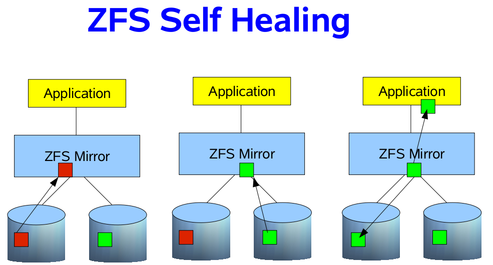
If your storage pool is using some sort of redundancy, then ZFS will not only detect the silent data errors on a scrub, but it will also correct them if good data exists on a different disk. This is known as “self healing”, and can be demonstrated in the following image. In our RAIDZ post, we discussed how the data is self-healed with RAIDZ, using the parity and a reconstruction algorithm. We are going to simplify it a bit, and use just a two way mirror. Suppose that an application needs some data blocks, and in those blocks, on of them is corrupted. How does ZFS know the data is corrupted? By checking the SHA-256 checksum of the block, as already mentioned. If a checksum does not match on a block, it will look at our other disk in the mirror to see if a good block can be found. If so, the good block is passed to the application, then ZFS will fix the bad block in the mirror, so that it also passes the SHA-256 checksum. As a result, the application will always get good data, and your pool will always be in a good, clean, consistent state.
Resilvering Data
Resilvering data is the same concept as rebuilding or resyncing data onto the new disk into the array. However, with Linux software RAID, hardware RAID controllers, and other RAID implementations, there is no distinction between which blocks are actually live, and which aren’t. So, the rebuild starts at the beginning of the disk, and does not stop until it reaches the end of the disk. Because ZFS knows about the the RAID structure and the filesystem meta-data, we can be smart about rebuilding the data. Rather than wasting our time on free disk, where live blocks are not stored, we can concern ourselves with ONLY those live blocks. This can provide significant time savings, if your storage pool is only partially filled. If the pool is only 10% filled, then that means only working on 10% of the drives. Win. Thus, with ZFS we need a new term than “rebuilding”, “resyncing” or “reconstructing”. In this case, we refer to the process of rebuilding data as “resilvering”.
Unfortunately, disks will die, and need to be replaced. Provided you have redundancy in your storage pool, and can afford some failures, you can still send data to and receive data from applications, even though the pool will be in “DEGRADED” mode. If you have the luxury of hot swapping disks while the system is live, you can replace the disk without downtime (lucky you). If not, you will still need to identify the dead disk, and replace it. This can be a chore if you have many disks in your pool, say 24. However, most GNU/Linux operating system vendors, such as Debian or Ubuntu, provide a utility called “hdparm” that allows you to discover the serial number of all the disks in your pool. This is, of course, that the disk controllers are presenting that information to the Linux kernel, which they typically do. So, you could run something like:
0 root@cl-head ~ #
for i in a b c d e f g; do echo -n "/dev/sd$i: "; hdparm -I
/dev/sd$i | awk '/Serial Number/ {print $3}'; done
/dev/sda: OCZ-9724MG8BII8G3255
/dev/sdb: OCZ-69ZO5475MT43KNTU
/dev/sdc: WD-WCAPD3307153
/dev/sdd: JP2940HD0K9RJC
/dev/sde: /dev/sde: No such file or directory
/dev/sdf: JP2940HD0SB8RC
/dev/sdg: S1D1C3WR
It appears that /dev/sde is my dead disk. I have the serial numbers for all the other disks
in the system, but not this one. So, by process of elimination, I can go to the storage array,
and find which serial number was not printed. This is my dead disk. In this case, I find serial
number “JP2940HD01VLMC”. I pull the disk, replace it with a new one, and see if /dev/sde is
repopulated, and the others are still online. If so, I’ve found my disk, and can add it to the
pool. This has actually happened to me twice already, on both of my personal hyper-visors. It
was a snap to replace, and I was online in under 10 minutes.
To replace an dead disk in the pool with a new one, you use the replace sub-command. Suppose
the new disk also identified itself as /dev/sde, then I would issue the following command:
0 root@cl-head ~ # zpool replace data sde sde 0 root@cl-head ~ # zpool status data pool: data state: ONLINE status: One or more devices is currently being resilvered. The pool will continue to function, possibly in a degraded state. action: Wait for the resilver to complete. scrub: resilver in progress for 0h2m, 16.43% done, 0h13m to go config: NAME STATE READ WRITE CKSUM data DEGRADED 0 0 0 mirror-0 DEGRADED 0 0 0 replacing DEGRADED 0 0 0 sde ONLINE 0 0 0 sdf ONLINE 0 0 0 mirror-1 ONLINE 0 0 0 sdg ONLINE 0 0 0 sdh ONLINE 0 0 0 mirror-2 ONLINE 0 0 0 sdi ONLINE 0 0 0 sdj ONLINE 0 0 0
The resilver is analogous to a rebuild with Linux software RAID. It is rebuilding the data blocks on the new disk until the mirror, in this case, is in a completely healthy state. Viewing the status of the resilver will help you get an idea of when it will complete.
Identifying Pool Problems
Determining quickly if everything is functioning as it should be, without the full output of
the zpool status command can be done by passing the -x switch. This is useful for scripts
to parse without fancy logic, which could alert you in the event of a failure:
0 root@cl-head ~ # zpool status -x all pools are healthy
The rows in the zpool status command give you vital information about the pool, most of which
are self-explanatory. They are defined as follows:
- pool
-
The name of the pool
- state
-
The current health of the pool. This information refers only to the ability of the pool to provide the necessary replication level.
- status
-
A description of what is wrong with the pool. This field is omitted if no problems are found.
- action
-
A recommended action for repairing the errors. This field is an abbreviated form directing the user to one of the following sections. This field is omitted if no problems are found.
- see
-
A reference to a knowledge article containing detailed repair information. Online articles are updated more often than this guide can be updated, and should always be referenced for the most up-to-date repair procedures. This field is omitted if no problems are found.
- scrub
-
Identifies the current status of a scrub operation, which might include the date and time that the last scrub was completed, a scrub in progress, or if no scrubbing was requested.
- errors
-
Identifies known data errors or the absence of known data errors.
- config
-
Describes the configuration layout of the devices comprising the pool, as well as their state and any errors generated from the devices. The state can be one of the following: ONLINE, FAULTED, DEGRADED, UNAVAILABLE, or OFFLINE. If the state is anything but ONLINE, the fault tolerance of the pool has been compromised.
The columns in the status output, “READ”, “WRITE” and “CKSUM” are defined as follows:
- NAME
-
The name of each VDEV in the pool, presented in a nested order.
- STATE
-
The state of each VDEV in the pool. The state can be any of the states found in “config” above.
- READ
-
I/O errors occurred while issuing a read request.
- WRITE
-
I/O errors occurred while issuing a write request.
- CHKSUM
-
Checksum errors. The device returned corrupted data as the result of a read request.
Conclusion
Scrubbing your data on regular intervals will ensure that the blocks in the storage pool remain consistent. Even though the scrub can put strain on applications wishing to read or write data, it can save hours of headache in the future. Further, because you could have a “damaged device” at any time (see about damaged devices with ZFS), properly knowing how to fix the device, and what to expect when replacing one, is critical to storage administration. Of course, there is plenty more I could discuss about this topic, but this should at least introduce you to the concepts of scrubbing and resilvering data.
6.2.3.1.5. Getting and Setting Properties
Motivation
With ext4, and many filesystems in GNU/Linux, we have a way for tuning various flags in the filesystem. Things like setting labels, default mount options, and other tunables. With ZFS, it’s no different, and in fact, is far more verbose. These properties allow us to modify all sorts of variables, both for the pool, and for the datasets it contains. Thus, we can “tune” the filesystem to our liking or needs. However, not every property is tunable. Some are read-only. But, we’ll define what each of the properties are and how they affect the pool. Note, we are only looking at zpool properties, and we will get to ZFS dataset properties when we reach the dataset subtopic.
Zpool Properties
- allocated
-
The amount of data that has been committed into the pool by all of the ZFS datasets. This setting is read-only.
- altroot
-
Identifies an alternate root directory. If set, this directory is prepended to any mount points within the pool. This property can be used when examining an unknown pool, if the mount points cannot be trusted, or in an alternate boot environment, where the typical paths are not valid.Setting altroot defaults to using cachefile=none, though this may be overridden using an explicit setting.
- ashift
-
Can only be set at pool creation time. Pool sector size exponent, to the power of 2. I/O operations will be aligned to the specified size boundaries. Default value is “9″, as 2^9 = 512, the standard sector size operating system utilities use for reading and writing data. For advanced format drives with 4 KiB boundaries, the value should be set to ashift=12, as 2^12 = 4096.
- autoexpand
-
Must be set before replacing the first drive in your pool. Controls automatic pool expansion when the underlying LUN is grown. Default is “off”. After all drives in the pool have been replaced with larger drives, the pool will automatically grow to the new size. This setting is a boolean, with values either “on” or “off”.
- autoreplace
-
Controls automatic device replacement of a spare VDEV in your pool. Default is set to “off”. As such, device replacement must be initiated manually by using the
zpool replacecommand. This setting is a boolean, with values either“on” or “off”. - bootfs
-
Read-only setting that defines the bootable ZFS dataset in the pool. This is typically set by an installation program.
- cachefile
-
Controls the location of where the pool configuration is cached. When importing a zpool on a system, ZFS can detect the drive geometry using the meta-data on the disks. However, in some clustering environments, the cache file may need to be stored in a different location for pools that would not automatically be imported. Can be set to any string, but for most ZFS installations, the default location of
/etc/zfs/zpool.cacheshould be sufficient. - capacity
-
Read-only value that identifies the percentage of pool space used.
- comment
-
A text string consisting of no more than 32 printable ASCII characters that will be stored such that it is available even if the pool becomes faulted. An administrator can provide additional information about a pool using this setting.
- dedupditto
-
Sets a block deduplication threshold, and if the reference count for a deduplicated block goes above the threshold, a duplicate copy of the block is stored automatically. The default value is 0. Can be any positive number.
- dedupratio
-
Read-only deduplication ratio specified for a pool, expressed as a multiplier
- delegation
-
Controls whether a non-privileged user can be granted access permissions that are defined for the dataset. The setting is a boolean, defaults to “on” and can be “on” or “off”.
- expandsize
-
Amount of uninitialized space within the pool or device that can be used to increase the total capacity of the pool. Uninitialized space consists of any space on an EFI labeled VDEV which has not been brought online (i.e.
zpool online -e). This space occurs when a LUN is dynamically expanded. - failmode
-
Controls the system behavior in the event of catastrophic pool failure. This condition is typically a result of a loss of connectivity to the underlying storage device(s) or a failure of all devices within the pool. The behavior of such an event is determined as follows:
- wait
-
Blocks all I/O access until the device connectivity is recovered and the errors are cleared. This is the default behavior.
- continue
-
Returns EIO to any new write I/O requests but allows reads to any of the remaining healthy devices. Any write requests that have yet to be committed
- panic
-
Prints out a message to the console and generates a system crash dump.
- free
-
Read-only value that identifies the number of blocks within the pool that are not allocated.
- guid
-
Read-only property that identifies the unique identifier for the pool. Similar to the UUID string for ext4 filesystems.
- health
-
Read-only property that identifies the current health of the pool, as either ONLINE, DEGRADED, FAULTED, OFFLINE, REMOVED, or UNAVAIL.
- listsnapshots
-
Controls whether snapshot information that is associated with this pool is displayed with the
zfs listcommand. If this property is disabled, snapshot information can be displayed with thezfs list -t snapshotcommand. The default value is “off”. Boolean value that can be either “off” or “on”. - readonly
-
Boolean value that can be either “off” or “on”. Default value is “off”. Controls setting the pool into read-only mode to prevent writes and/or data corruption.
- size
-
Read-only property that identifies the total size of the storage pool.
- version
-
Writable setting that identifies the current on-disk version of the pool. Can be any value from 1 to the output of the
zpool upgrade -vcommand. This property can be used when a specific version is needed for backwards compatibility.
Getting and Setting Properties
There are a few ways you can get to the properties of your pool- you can get all properties at once, only one property, or more than one, comma-separated. For example, suppose I wanted to get just the health of the pool. I could issue the following command:
0 root@cl-head ~ # zpool get health data NAME PROPERTY VALUE SOURCE data health ONLINE -
If I wanted to get multiple settings, say the health of the system, how much is free, and how much is allocated, I could issue this command instead:
0 root@cl-head ~ # zpool get health,free,allocated data NAME PROPERTY VALUE SOURCE data health ONLINE - data free 176G - data allocated 32.2G -
And of course, if I wanted to get all the settings available, I could run:
0 root@cl-head ~ # zpool get all data NAME PROPERTY VALUE SOURCE data size 208G - data capacity 15% - data altroot - default data health ONLINE - data guid 1695112377970346970 default data version 28 default data bootfs - default data delegation on default data autoreplace off default data cachefile - default data failmode wait default data listsnapshots off default data autoexpand off default data dedupditto 0 default data dedupratio 1.00x - data free 176G - data allocated 32.2G - data readonly off - data ashift 0 default data comment - default data expandsize 0 -
Setting a property is just as easy. However, there is a catch. For properties that require a string argument, there is no way to get it back to default. At least not that I am aware of. With the rest of the properties, if you try to set a property to an invalid argument, an error will print to the screen letting you know what is available, but it will not notify you as to what is default. However, you can look at the ‘SOURCE’ column. If the value in that column is “default”, then it’s default. If it’s “local”, then it was user-defined.
Suppose we wanted to change the comment property, this is how I would do it:
0 root@cl-head ~ # zpool set comment="Contact admins@example.com" data 0 root@cl-head ~ # zpool get comment data NAME PROPERTY VALUE SOURCE data comment Contact admins@example.com local
As you can see, the SOURCE is “local” for the comment property. Thus, it was user-defined. As
mentioned, I don’t know of a way to get string properties back to default after
being set. Further, any modifiable property can be set at pool creation time by using the -o
switch, as follows:
0 root@cl-head ~ # zpool create -o ashift=12 data raid1 sda sdb
Final Thoughts
The zpool properties apply to the entire pool, which means ZFS datasets will inherit that property from the pool. Some properties that you set on your ZFS dataset, which will be discussed towards the end of this series, apply to the whole pool. For example, if you enable block deduplication for a ZFS dataset, it dedupes blocks found in the entire pool, not just in your dataset. However, only blocks in that dataset will be actively deduped, while other ZFS datasets may not. Also, setting a property is not retroactive. In the case of your autoexpand zpool property to automatically expand the zpool size when all the drives have been replaced, if you replaced a drive before enabling the property, that drive will be considered a smaller drive, even if it physically isn’t. Setting properties only applies to operations on the data moving forward, and never backward.
Despite a few of these caveats, having the ability to change some parameters of your pool to
fit your needs as a GNU/Linux storage administrator gives you great control that other
filesystems don’t. And, as we’ve discovered thus far, everything can be handled with a single
command zpool, and easy-to-recall sub-commands. We’ll have one more post discussing a
thorough examination of caveats that you will want to consider before creating your pools, then
we will leave the zpool category, and work our way towards ZFS datasets, the bread and butter
of ZFS as a whole. If there is anything additional about zpools you would like me to post on,
let me know now, and I can squeeze it in.
6.2.3.1.6. Best Practices and Caveats
Best Practices
As with all recommendations, some of these guidelines carry a great amount of weight, while others might not. You may not even be able to follow them as rigidly as you would like. Regardless, you should be aware of them. I’ll try to provide a reason why for each. They’re listed in no specific order. The idea of “best practices” is to optimize space efficiency, performance and ensure maximum data integrity.
-
Only run ZFS on 64-bit kernels. It has 64-bit specific code that 32-bit kernels cannot do anything with.
-
Install ZFS only on a system with lots of RAM. 1 GB is a bare minimum, 2 GB is better, 4 GB would be preferred to start. Remember, that per default ZFS will use 1/2 of the available RAM for the ARC.
-
Use ECC RAM when possible for scrubbing data in registers and maintaining data consistency. The ARC is an actual read-only data cache of valuable data in RAM.
-
Use whole disks rather than partitions. ZFS can make better use of the on-disk cache as a result. If you must use partitions, backup the partition table, and take care when reinstalling data into the other partitions, so you don’t corrupt the data in your pool.
-
Keep each VDEV in a storage pool the same size. If VDEVs vary in size, ZFS will favor the larger VDEV, which could lead to performance bottlenecks.
-
Use redundancy when possible, as ZFS can and will want to correct data errors that exist in the pool. You cannot fix these errors if you do not have a redundant good copy elsewhere in the pool. Mirrors and RAID-Z levels accomplish this.
-
For the number of disks in the storage pool, use the “power of two plus parity” recommendation. This is for storage space efficiency and hitting the “sweet spot” in performance. So, for a RAIDZ-1 VDEV, use three (2+1), five (4+1), or nine (8+1) disks. For a RAIDZ-2 VDEV, use four (2+2), six (4+2), ten (8+2), or eighteen (16+2) disks. For a RAIDZ-3 VDEV, use five (2+3), seven (4+3), eleven (8+3), or nineteen (16+3) disks. For pools larger than this, consider striping across mirrored VDEVs.
-
Consider using RAIDZ-2 or RAIDZ-3 over RAIDZ-1. You’ve heard the phrase “when it rains, it pours”. This is true for disk failures. If a disk fails in a RAIDZ-1, and the hot spare is getting resilvered, until the data is fully copied, you cannot afford another disk failure during the resilver, or you will suffer data loss. With RAIDZ-2, you can suffer two disk failures, instead of one, increasing the probability you have fully resilvered the necessary data before the second, and even third disk fails.
-
Perform regular (at least weekly) backups of the full storage pool. It’s not a backup, unless you have multiple copies. Just because you have redundant disk, does not ensure live running data in the event of a power failure, hardware failure or disconnected cables.
-
Use hot spares to quickly recover from a damaged device. Set the “autoreplace” property to on for the pool.
-
Consider using a hybrid storage pool with fast SSDs or NVRAM drives. Using a fast SLOG and L2ARC can greatly improve performance.
-
If using a hybrid storage pool with multiple devices, mirror the SLOG and stripe the L2ARC.
-
If using a hybrid storage pool, and partitioning the fast SSD or NVRAM drive, unless you know you will need it, 1 GB is likely sufficient for your SLOG. Use the rest of the SSD or NVRAM drive for the L2ARC. The more storage for the L2ARC, the better.
-
Keep pool capacity under 80% for best performance. Due to the copy-on-write nature of ZFS, the filesystem gets heavily fragmented. Email reports of capacity at least monthly.
-
Scrub consumer-grade SATA and SCSI disks weekly and enterprise-grade SAS and FC disks monthly.
-
Email reports of the storage pool health weekly for redundant arrays, and bi-weekly for non-redundant arrays.
-
When using advanced format disks that read and write data in 4 KB sectors, set the “ashift” value to 12 on pool creation for maximum performance. Default is 9 for 512-byte sectors.
-
Set “autoexpand” to on, so you can expand the storage pool automatically after all disks in the pool have been replaced with larger ones. Default is off.
-
Always export your storage pool when moving the disks from one physical system to another.
-
When considering performance, know that for sequential writes, mirrors will always outperform RAID-Z levels. For sequential reads, RAID-Z levels will perform more slowly than mirrors on smaller data blocks and faster on larger data blocks. For random reads and writes, mirrors and RAID-Z seem to perform in similar manners. Striped mirrors will outperform mirrors and RAID-Z in both sequential, and random reads and writes.
-
Compression is disabled by default. This doesn’t make much sense with today’s hardware. ZFS compression is extremely cheap, extremely fast, and barely adds any latency to the reads and writes. In fact, in some scenarios, your disks will respond faster with compression enabled than disabled. A further benefit is the massive space benefits.
Caveats
The point of the caveat list is by no means to discourage you from using ZFS. Instead, as a storage administrator planning out your ZFS storage server, these are things that you should be aware of, so as not to catch you with your pants down, and without your data. If you don’t head these warnings, you could end up with corrupted data. The line may be blurred with the “best practices” list above. I’ve tried making this list all about data corruption if not headed. Read and head the caveats, and you should be good.
-
Your VDEVs determine the IOPS of the storage, and the slowest disk in that VDEV will determine the IOPS for the entire VDEV.
-
ZFS uses 1/64 of the available raw storage for meta-data. So, if you purchased a 1 TB drive, the actual raw size is 976 GiB. After ZFS uses it, you will have 961 GiB of available space. The “zfs list” command will show an accurate representation of your available storage. Plan your storage keeping this in mind.
-
ZFS wants to control the whole block stack. It checksums, resilvers live data instead of full disks, self-heals corrupted blocks, and a number of other unique features. If using a RAID card, make sure to configure it as a true JBOD (or “pass-through mode”), so ZFS can control the disks. If you can’t do this with your RAID card, don’t use it. Best to use a real HBA.
-
Do not use other volume management software beneath ZFS. ZFS will perform better, and ensure greater data integrity, if it has control of the whole block device stack. As such, avoid using dm-crypt, mdadm or LVM beneath ZFS.
-
Do not share a SLOG or L2ARC DEVICE across pools. Each pool should have its own physical DEVICE, not logical drive, as is the case with some PCI-Express SSD cards. Use the full card for one pool, and a different physical card for another pool. If you share a physical device, you will create race conditions, and could end up with corrupted data.
-
Do not share a single storage pool across different servers. ZFS is not a clustered filesystem. Use GlusterFS, Ceph, Lustre or some other clustered filesystem on top of the pool if you wish to have a shared storage backend.
-
Other than a spare, SLOG and L2ARC in your hybrid pool, do not mix VDEVs in a single pool. If one VDEV is a mirror, all VDEVs should be mirrors. If one VDEV is a RAIDZ-1, all VDEVs should be RAIDZ-1. Unless of course, you know what you are doing, and are willing to accept the consequences. ZFS attempts to balance the data across VDEVs. Having a VDEV of a different redundancy can lead to performance issues and space efficiency concerns, and make it very difficult to recover in the event of a failure.
-
Do not mix disk sizes or speeds in a single VDEV. Do mix fabrication dates, however, to prevent mass drive failure.
-
In fact, do not mix disk sizes or speeds in your storage pool at all.
-
Do not mix disk counts across VDEVs. If one VDEV uses 4 drives, all VDEVs should use 4 drives.
-
Do not put all the drives from a single controller in one VDEV. Plan your storage, such that if a controller fails, it affects only the number of disks necessary to keep the data online.
-
When using advanced format disks, you must set the ashift value to 12 at pool creation. It cannot be changed after the fact. Use “zpool create -o ashift=12 data mirror sda sdb” as an example.
-
Hot spare disks will not be added to the VDEV to replace a failed drive by default. You MUST enable this feature. Set the autoreplace feature to on. Use “zpool set autoreplace=on data” as an example.
-
The storage pool will not auto resize itself when all smaller drives in the pool have been replaced by larger ones. You MUST enable this feature, and you MUST enable it before replacing the first disk. Use “zpool set autoexpand=on data” as an example.
-
ZFS does not restripe data in a VDEV nor across multiple VDEVs. Typically, when adding a new device to a RAID array, the RAID controller will rebuild the data, by creating a new stripe width. This will free up some space on the drives in the pool, as it copies data to the new disk. ZFS has no such mechanism. Eventually, over time, the disks will balance out due to the writes, but even a scrub will not rebuild the stripe width.
-
You cannot shrink a zpool, only grow it. This means you cannot remove VDEVs from a storage pool.
-
You can only remove drives from mirrored VDEV using the “zpool detach” command. You can replace drives with another drive in RAIDZ and mirror VDEVs however.
-
Do not create a storage pool of files or ZVOLs from an existing zpool. Race conditions will be present, and you will end up with corrupted data. Always keep multiple pools separate.
-
The Linux kernel may not assign a drive the same drive letter at every boot. Thus, you should use the /dev/disk/by-id/ convention for your SLOG and L2ARC. If you don’t, your zpool devices could end up as a SLOG device, which would in turn clobber your ZFS data.
-
Don’t create massive storage pools “just because you can”. Even though ZFS can create 78-bit storage pool sizes, that doesn’t mean you need to create one.
-
Don’t put production directly into the zpool. Use ZFS datasets instead.
-
Don’t commit production data to file VDEVs. Only use file VDEVs for testing scripts or learning the ins and outs of ZFS.
6.2.3.2. ZFS Filesystem Administration
6.2.3.2.1. Creating Filesystems
Background
First, we need to understand how traditional filesystems and volume management work in GNU/Linux before we can get a thorough understanding of ZFS datasets. To treat this fairly, we need to assemble Linux software RAID, LVM, and ext4 or another Linux kernel supported filesystem together.
This is done by creating a redundant array of disks, and exporting a block device to represent that array. Then, we format that exported block device using LVM. If we have multiple RAID arrays, we format each of those as well. We then add all these exported block devices to a “volume group” which represents my pooled storage. If I had five exported RAID arrays, of 1 TB each, then I would have 5 TB of pooled storage in this volume group. Now, I need to decide how to divide up the volume, to create logical volumes of a specific size. If this was for an Ubuntu or Debian installation, maybe I would give 100 GB to one logical volume for the root filesystem. That 100 GB is now marked as occupied by the volume group. I then give 500 GB to my home directory, and so forth. Each operation exports a block device, representing my logical volume. It’s these block devices that I format with ex4 or a filesystem of my choosing.
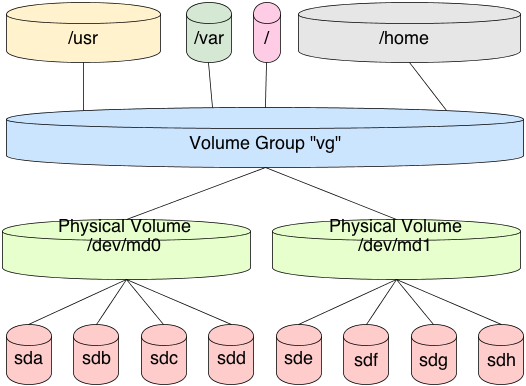
In this scenario, each logical volume is a fixed size in the volume group. It cannot address the full pool. So, when formatting the logical volume block device, the filesystem is a fixed size. When that device fills, you must resize the logical volume and the filesystem together. This typically requires a myriad of commands, and it’s tricky to get just right without losing data.
ZFS handles filesystems a bit differently. First, there is no need to create this stacked approach to storage. We’ve already covered how to pool the storage, now we well cover how to use it. This is done by creating a dataset in the filesystem. By default, this dataset will have full access to the entire storage pool. If our storage pool is 5 TB in size, as previously mentioned, then our first dataset will have access to all 5 TB in the pool. If I create a second dataset, it too will have full access to all 5 TB in the pool. And so on and so forth.
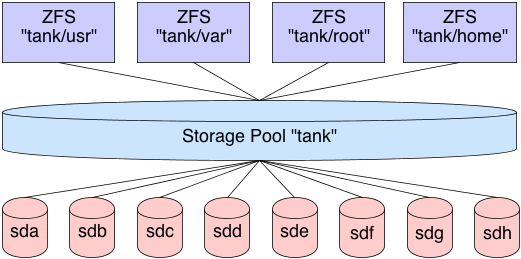
Now, as files are placed in the dataset, the pool marks that storage as unavailable to all datasets. This means that each dataset is aware of what is available in the pool and what is not by all other datasets in the pool. There is no need to create logical volumes of limited size. Each dataset will continue to place files in the pool, until the pool is filled. As the cards fall, they fall. You can, of course, put quotas on datasets, limiting their size, or export ZVOLs, topics we’ll cover later.
So, let’s create some datasets.
Basic Creation
In these examples, we will assume our ZFS shared storage is named “data”. Further, we will assume that the pool is created with 4 pre-allocated files of 1 GB in size each, in a RAIDZ-1 array. Let’s create some datasets.
0 root@cl-head ~ # zfs create data/test 0 root@cl-head ~ # zfs list NAME USED AVAIL REFER MOUNTPOINT data 175K 2.92G 43.4K /data data/test 41.9K 2.92G 41.9K /data/test
Notice that the dataset “data/test” is mounted to “/data/test” by default, and that it has full access to the entire pool. Also notice that it is occupying only 41.9 KB of the pool. Let’s create 4 more datasets, then look at the output:
0 root@cl-head ~ # zfs create data/test2 0 root@cl-head ~ # zfs create data/test3 0 root@cl-head ~ # zfs create data/test4 0 root@cl-head ~ # zfs create data/test5 0 root@cl-head ~ # zfs list NAME USED AVAIL REFER MOUNTPOINT data 392K 2.92G 47.9K /data data/test 41.9K 2.92G 41.9K /data/test data/test2 41.9K 2.92G 41.9K /data/test2 data/test3 41.9K 2.92G 41.9K /data/test3 data/test4 41.9K 2.92G 41.9K /data/test4 data/test5 41.9K 2.92G 41.9K /data/test5
Each dataset is automatically mounted to its respective mount point, and each dataset has full unfettered access to the storage pool. Let’s fill up some data in one of the datasets, and see how that affects the underlying storage:
0 root@cl-head ~ #
cd /data/test3
0 root@cl-head ~ #
for i in {1..10}; do dd if=/dev/urandom of=file$i.img bs=1024 count=$RANDOM
&> /dev/null; done
0 root@cl-head ~ #
zfs list
NAME USED AVAIL REFER MOUNTPOINT
data 159M 2.77G 49.4K /data
data/test 41.9K 2.77G 41.9K /data/test
data/test2 41.9K 2.77G 41.9K /data/test2
data/test3 158M 2.77G 158M /data/test3
data/test4 41.9K 2.77G 41.9K /data/test4
data/test5 41.9K 2.77G 41.9K /data/test5
Notice that in my case, “data/test3″ is occupying 158 MB of disk, so according to the rest of the datasets, there is only 2.77 GB available in the pool, where previously there was 2.92 GB. So as you can see, the big advantage here is that I do not need to worry about pre-allocated block devices, as I would with LVM. Instead, ZFS manages the entire stack, so it understands how much data has been occupied, and how much is available.
Mounting Datasets
It’s important to understand that when creating datasets, you aren’t creating exportable block devices by default. This means you don’t have something directly to mount. In conclusion, there is nothing to add to your /etc/fstab file for persistence across reboots.
So, if there is nothing to add do the /etc/fstab file, how do the filesystems get mounted? This is done by importing the pool, if necessary, then running the “zfs mount” command. Similarly, we have a “zfs unmount” command to unmount datasets, or we can use the standard “umount” utility:
0 root@cl-head ~ # umount /data/test5 0 root@cl-head ~ # mount | grep data data/test on /data/test type zfs (rw,relatime,xattr) data/test2 on /data/test2 type zfs (rw,relatime,xattr) data/test3 on /data/test3 type zfs (rw,relatime,xattr) data/test4 on /data/test4 type zfs (rw,relatime,xattr) 0 root@cl-head ~ # zfs mount data/test5 0 root@cl-head ~ # mount | grep data data/test on /data/test type zfs (rw,relatime,xattr) data/test2 on /data/test2 type zfs (rw,relatime,xattr) data/test3 on /data/test3 type zfs (rw,relatime,xattr) data/test4 on /data/test4 type zfs (rw,relatime,xattr) data/test5 on /data/test5 type zfs (rw,relatime,xattr)
By default, the mount point for the dataset is “/<pool-name>/<dataset-name>”. This can be changed, by changing the dataset property. Just as storage pools have properties that can be tuned, so do datasets. We’ll dedicate a full post to dataset properties later. We only need to change the “mountpoint” property, as follows:
0 root@cl-head ~ # zfs set mountpoint=/mnt/test data/test 0 root@cl-head ~ # mount | grep data data on /data type zfs (rw,relatime,xattr) data/test2 on /data/test2 type zfs (rw,relatime,xattr) data/test3 on /data/test3 type zfs (rw,relatime,xattr) data/test4 on /data/test4 type zfs (rw,relatime,xattr) data/test5 on /data/test5 type zfs (rw,relatime,xattr) data/test on /mnt/test type zfs (rw,relatime,xattr)
Nested Datasets
Datasets don’t need to be isolated. You can create nested datasets within each other. This allows you to create namespaces, while tuning a nested directory structure, without affecting the other. For example, maybe you want compression on /var/log, but not on the parent /var. there are other benefits as well, with some caveats that we will look at later.
To create a nested dataset, create it like you would any other, by providing the parent storage pool and dataset. In this case we will create a nested log dataset in the test dataset:
0 root@cl-head ~ # zfs create data/test/log 0 root@cl-head ~ # zfs list NAME USED AVAIL REFER MOUNTPOINT data 159M 2.77G 47.9K /data data/test 85.3K 2.77G 43.4K /mnt/test data/test/log 41.9K 2.77G 41.9K /mnt/test/log data/test2 41.9K 2.77G 41.9K /data/test2 data/test3 158M 2.77G 158M /data/test3 data/test4 41.9K 2.77G 41.9K /data/test4 data/test5 41.9K 2.77G 41.9K /data/test5
Additional Dataset Administration
Along with creating datasets, when you no longer need them, you can destroy them. This frees up the blocks for use by other datasets, and cannot be reverted without a previous snapshot, which we’ll cover later. To destroy a dataset:
0 root@cl-head ~ # zfs destroy data/test5 0 root@cl-head ~ # zfs list NAME USED AVAIL REFER MOUNTPOINT data 159M 2.77G 49.4K /data data/test 41.9K 2.77G 41.9K /mnt/test data/test/log 41.9K 2.77G 41.9K /mnt/test/log data/test2 41.9K 2.77G 41.9K /data/test2 data/test3 158M 2.77G 158M /data/test3 data/test4 41.9K 2.77G 41.9K /data/test4
We can also rename a dataset if needed. This is handy when the purpose of the dataset changes, and you want the name to reflect that purpose. The arguments take a dataset source as the first argument and the new name as the last argument. To rename the data/test3 dataset to music:
0 root@cl-head ~ # zfs rename data/test3 data/music 0 root@cl-head ~ # zfs list NAME USED AVAIL REFER MOUNTPOINT data 159M 2.77G 49.4K /data data/music 158M 2.77G 158M /data/music data/test 41.9K 2.77G 41.9K /mnt/test data/test/log 41.9K 2.77G 41.9K /mnt/test/log data/test2 41.9K 2.77G 41.9K /data/test2 data/test4 41.9K 2.77G 41.9K /data/test4
6.2.3.2.2. Subsection Compression
Compression is transparent with ZFS if you enable it. This means that every file you store in your pool can be compressed. From your point of view as an application, the file does not appear to be compressed, but appears to be stored uncompressed. In other words, if you run the “file” command on your plain text configuration file, it will report it as such. Instead, underneath the file layer, ZFS is compressing and decompressing the data on disk on the fly. And because compression is so cheap on the CPU, and exceptionally fast with some algorithms, it should not be noticeable.
Compression is enabled and disabled per dataset. Further, the supported compression algorithms are LZJB, ZLE, and Gzip. With Gzip, the standards levels of 1 through 9 are supported, where 1 is as fast as possible, with the least compression, and 9 is as compressed as possible, taking as much time as necessary. The default is 6, as is standard in GNU/Linux and other Unix operating systems. LZJB, on the other hand, was invented by Jeff Bonwick, who is also the author of ZFS. LZJB was designed to be fast with tight compression ratios, which is standard with most Lempel-Ziv algorithms. LZJB is the default. ZLE is a speed demon, with very light compression ratios. LZJB seems to provide the best all around results it terms of performance and compression.
Obviously, compression can vary on the disk space saved. If the dataset is storing mostly uncompressed data, such as plain text log files, or configuration files, the compression ratios can be massive. If the dataset is storing mostly compressed images and video, then you won’t see much if anything in the way of disk savings. With that said, compression is disabled by default, and enabling LZJB doesn’t seem to yield any performance impact. So even if you’re storing largely compressed data, for the data files that are not compressed, you can get those compression savings, without impacting the performance of the storage server. So, IMO, I would recommend enabling compression for all of your datasets.
|
Enabling compression on a dataset is not retroactive! It will only apply to newly committed or modified data. Any previous data in the dataset will remain uncompressed. So, if you want to use compression, you should enable it before you begin committing data. |
To enable compression on a dataset, we just need to modify the “compression” property. The valid values for that property are: “on”, “off”, “lzjb”, “gzip”, “gzip[1-9]“, "lz4" and “zle”.
0 root@cl-head ~ # zfs create data/log 0 root@cl-head ~ # zfs set compression=lzjb data/log
Now that we’ve enabled compression on this dataset, let’s copy over some uncompressed data, and see what sort of savings we would see. A great source of uncompressed data would be the /etc/ and /var/log/ directories. Let’s create a tarball of these directories, see it’s raw size and see what sort of space savings we achieved:
0 root@cl-head ~ # tar -cf /data/test/text.tar /var/log/ /etc/ 0 root@cl-head ~ # ls -lh /data/test/text.tar -rw-rw-r-- 1 root root 24M Dec 17 21:24 /data/test/text.tar 0 root@cl-head ~ # zfs list data/test NAME USED AVAIL REFER MOUNTPOINT data/test 11.1M 2.91G 11.1M /data/test 0 root@cl-head ~ # zfs get compressratio data/test NAME PROPERTY VALUE SOURCE data/test compressratio 2.14x -
So, in my case, I created a 24 MB uncompressed tarball. After copying it to the dataset that had compression enabled, it only occupied 11.1 MB. This is less than half the size (text compresses very well)! We can read the “compressratio” property on the dataset to see what sort of space savings we are achieving. In my case, the output is telling me that the compressed data would occupy 2.14 times the amount of disk space, if uncompressed. Very nice.
6.2.3.2.3. Snapshots and Clones
Snapshots with ZFS are similar to snapshots with Linux LVM. A snapshot is a first class read-only filesystem. It is a mirrored copy of the state of the filesystem at the time you took the snapshot. Think of it like a digital photograph of the outside world. Even though the world is changing, you have an image of what the world was like at the exact moment you took that photograph. Snapshots behave in a similar manner, except when data changes that was part of the dataset, you keep the original copy in the snapshot itself. This way, you can maintain persistence of that filesystem.
You can keep up to 2^64 snapshots in your pool, ZFS snapshots are persistent across reboots, and they don’t require any additional backing store; they use the same storage pool as the rest of your data. If you remember our post about the nature of copy-on-write filesystems, you will remember our discussion about Merkle trees. A ZFS snapshot is a copy of the Merkle tree in that state, except we make sure that the snapshot of that Merkle tree is never modified.
Creating snapshots is near instantaneous, and they are cheap. However, once the data begins to change, the snapshot will begin storing data. If you have multiple snapshots, then multiple deltas will be tracked across all the snapshots. However, depending on your needs, snapshots can still be exceptionally cheap.
Creating Snapshots
You can create two types of snapshots: pool snapshots and dataset snapshots. Which type of snapshot you want to take is up to you. You must give the snapshot a name, however. The syntax for the snapshot name is:
- pool/dataset@snapshot-name - pool@snapshot-name
To create a snapshot, we use the “zfs snapshot” command. For example, to take a snapshot of the “data/test” dataset, we would issue:
0 root@cl-head ~ # zfs snapshot data/test@tuesday
Even though a snapshot is a first class filesystem, it does not contain modifiable properties like standard ZFS datasets or pools. In fact, everything about a snapshot is read-only. For example, if you wished to enable compression on a snapshot, here is what would happen:
0 root@cl-head ~ # zfs set compression=lzjb data/test@friday cannot set property for 'data/test@friday': this property can not be modified for snapshots
Listing Snapshots
Snapshots can be displayed two ways: by accessing a hidden “.zfs” directory in the root of the dataset, or by using the “zfs list” command. First, let’s discuss the hidden directory. Check out this madness:
0 root@cl-head ~ # ls -a /data/test ./ ../ boot.tar text.tar text.tar.2 0 root@cl-head ~ # cd /data/test/.zfs/ 0 root@cl-head ~ # ls -a ./ ../ shares/ snapshot/
Even though the “.zfs” directory was not visible, even with “ls -a”, we could still change directory to it. If you wish to have the “.zfs” directory visible, you can change the “snapdir” property on the dataset. The valid values are “hidden” and “visible”. By default, it’s hidden. Let’s change it:
0 root@cl-head ~ # zfs set snapdir=visible data/test 0 root@cl-head ~ # ls -a /data/test ./ ../ boot.tar text.tar text.tar.2 .zfs/
The other way to display snapshots is by using the zfs list command, and passing the -t
snapshot argument, as follows:
0 root@cl-head ~ # zfs list -t snapshot NAME USED AVAIL REFER MOUNTPOINT pool/cache@2012:12:18:51:2:19:00 0 - 525M - pool/cache@2012:12:18:51:2:19:15 0 - 525M - pool/home@2012:12:18:51:2:19:00 18.8M - 28.6G - pool/home@2012:12:18:51:2:19:15 18.3M - 28.6G - pool/log@2012:12:18:51:2:19:00 184K - 10.4M - pool/log@2012:12:18:51:2:19:15 184K - 10.4M - pool/swap@2012:12:18:51:2:19:00 0 - 76K - pool/swap@2012:12:18:51:2:19:15 0 - 76K - pool/vmsa@2012:12:18:51:2:19:00 0 - 1.12M - pool/vmsa@2012:12:18:51:2:19:15 0 - 1.12M - pool/vmsb@2012:12:18:51:2:19:00 0 - 1.31M - pool/vmsb@2012:12:18:51:2:19:15 0 - 1.31M - data@2012:12:18:51:2:19:00 0 - 43.4K - data@2012:12:18:51:2:19:15 0 - 43.4K - data/test@2012:12:18:51:2:19:00 0 - 37.1M - data/test@2012:12:18:51:2:19:15 0 - 37.1M -
Notice that by default, it will show all snapshots for all pools.
If you want to be more specific with the output, you can see all snapshots of a given parent, whether it be a dataset, or a storage pool. You only need to pass the “-r” switch for recursion, then provide the parent. In this case, I’ll see only the snapshots of the storage pool “data”, and ignore those in “pool”:
0 root@cl-head ~ # zfs list -r -t snapshot data NAME USED AVAIL REFER MOUNTPOINT data@2012:12:18:51:2:19:00 0 - 43.4K - data@2012:12:18:51:2:19:15 0 - 43.4K - data/test@2012:12:18:51:2:19:00 0 - 37.1M - data/test@2012:12:18:51:2:19:15 0 - 37.1M -
Destroying Snapshots
Just as you would destroy a storage pool, or a ZFS dataset, you use a similar method for destroying snapshots. To destroy a snapshot, use the “zfs destroy” command, and supply the snapshot as an argument that you want to destroy:
0 root@cl-head ~ # zfs destroy data/test@2012:12:18:51:2:19:15
An important thing to know, is if a snapshot exists, it’s considered a child filesystem to the dataset. As such, you cannot remove a dataset until all snapshots, and nested datasets have been destroyed.
0 root@cl-head ~ # zfs destroy data/test cannot destroy 'data/test': filesystem has children use '-r' to destroy the following datasets: data/test@2012:12:18:51:2:19:15 data/test@2012:12:18:51:2:19:00
Destroying snapshots can free up additional space that other snapshots may be holding onto, because they are unique to those snapshots.
Renaming Snapshots
You can rename snapshots, however, they must be renamed in the storage pool and ZFS dataset from which they were created. Other than that, renaming snapshots is pretty straight forward:
0 root@cl-head ~ # zfs rename data/test@2012:12:18:51:2:19:15 data/test@tuesday-19:15
Rolling Back to a Snapshot
A discussion about snapshots would not be complete without a discussion about rolling back your filesystem to a previous snapshot.
Rolling back to a previous snapshot will discard any data changes between that snapshot and the current time. Further, by default, you can only rollback to the most recent snapshot. In order to rollback to an earlier snapshot, you must destroy all snapshots between the current time and that snapshot you wish to rollback to. If that’s not enough, the filesystem must be unmounted before the rollback can begin. This means downtime.
To rollback the “data/test” dataset to the “tuesday” snapshot, we would issue:
0 root@cl-head ~ # zfs rollback data/test@tuesday cannot rollback to 'data/test@tuesday': more recent snapshots exist use '-r' to force deletion of the following snapshots: data/test@wednesday data/test@thursday
As expected, we must remove the “@wednesday” and “@thursday” snapshots before we can rollback to the “@tuesday” snapshot.
ZFS Clones
A ZFS clone is a writeable filesystem that was “upgraded” from a snapshot. Clones can only be created from snapshots, and a dependency on the snapshot will remain as long as the clone exists. This means that you cannot destroy a snapshot, if you cloned it. The clone relies on the data that the snapshot gives it, to exist. You must destroy the clone before you can destroy the snapshot.
Creating clones is nearly instantaneous, just like snapshots, and initially does not take up any additional space. Instead, it occupies all the initial space of the snapshot. As data is modified in the clone, it begins to take up space separate from the snapshot.
Creating ZFS Clones
Creating a clone is done with the zfs clone command, the snapshot to clone, and the name of
the new filesystem. The clone does not need to reside in the same dataset as the clone, but it
does need to reside in the same storage pool. For example, if I wanted to clone the
“data/test@tuesday” snapshot, and give it the name of “data/tuesday”, I would run the following
command:
0 root@cl-head ~ # zfs clone data/test@tuesday data/tuesday 0 root@cl-head ~ # dd if=/dev/zero of=/data/tuesday/random.img bs=1M count=100 0 root@cl-head ~ # zfs list -r data NAME USED AVAIL REFER MOUNTPOINT data 161M 2.78G 44.9K /data data/test 37.1M 2.78G 37.1M /data/test data/tuesday 124M 2.78G 161M /data/tuesday
Destroying Clones
As with destroying datasets or snapshots, we use the zfs destroy command. Again, you cannot
destroy a snapshot until you destroy the clones. So, if we wanted to destroy the “data/tuesday”
clone:
0 root@cl-head ~ # zfs destroy data/tuesday
Just like you would with any other ZFS dataset.
Some Final Thoughts
Because both snapshots and clones are cheap, it’s recommended that you take advantage of them. Clones can be useful to test deploying virtual machines, or development environments that are cloned from production environments. When finished, they can easily be destroyed, without affecting the parent dataset from which the snapshot was created.
6.2.3.2.4. Sending and Receiving Filesystems
ZFS Send
Sending a ZFS filesystem means taking a snapshot of a dataset, and sending the snapshot. This ensures that while sending the data, it will always remain consistent, which is crux for all things ZFS. By default, we send the data to a file. We then can move that single file to an off-site backup, another storage server, or whatever. The advantage a ZFS send has over “dd”, is the fact that you do not need to take the filesystem offline to get at the data.
To send a filesystem to a file, you first must make a snapshot of the dataset. After the snapshot has been made, you send the snapshot. This produces an output stream, that must be redirected. As such, you would issue something like the following:
0 root@cl-head ~ # zfs snapshot data/test@tuesday 0 root@cl-head ~ # zfs send data/test@tuesday > /backup/test-tuesday.img
Now, your brain should be thinking. You have at your disposal a whole suite of Unix utilities to manipulate data. So, rather than storing the raw data, how about we compress it with the “xz” utility?
0 root@cl-head ~ # zfs send data/test@tuesday | xz > /backup/test-tuesday.img.xz
Want to encrypt the backup? You could use OpenSSL or GnuPG:
0 root@cl-head ~ # zfs send data/test@tuesday | xz | openssl enc -aes-256-cbc -a -salt > /backup/test-tuesday.img.xz.asc
ZFS Receive
Receiving ZFS filesystems is the other side of the coin. Where you have a data stream, you can import that data into a full writable filesystem. It wouldn’t make much sense to send the filesystem to an image file, if you can’t really do anything with the data in the file.
Just as zfs send operates on streams, zfs receive does the same. So, suppose we want to
receive the /backup/test-tuesday.img filesystem. We can receive it into any storage pool, and
it will create the necessary dataset.
0 root@cl-head ~ # zfs receive data/test2 < /backup/test-tuesday.img
Of course, in our sending example, I compressed and encrypted a sent filesystem. So, to reverse that process, I do the commands in the reverse order:
0 root@cl-head ~ # openssl enc -d -aes-256-cbc -a -in /storage/temp/testzone.gz.ssl | unxz | zfs receive data/test2
The zfs recv command can be used as a shortcut.
Combining Send and Receive
Both zfs send and zfs receive operate on streams of input and output. So, it would make
sense that we can send a filesystem into another. Of course we can do this locally:
0 root@cl-head ~ # zfs send data/test@tuesday | zfs receive pool/test
This is perfectly acceptable, but it doesn’t make a lot of sense to keep multiple copies of the filesystem on the same storage server. Instead, it would make better sense to send the filesystem to a remote box. You can do this trivially with OpenSSH:
0 root@cl-head ~ # zfs send data/test@tuesday | ssh user@server.example.com "zfs receive pool/test"
Check out the simplicity of that command. You’re taking live, running and consistent data from a snapshot, and sending that data to another box. This is epic for off-site storage backups. On your ZFS storage servers, you would run frequent snapshots of the datasets. Then, as a nightly cron job, you would “zfs send” the latest snapshot to an off-site storage server using “zfs receive”. And because you are running a secure, tight ship, you encrypt the data with OpenSSL and XZ. Win.
6.2.3.3. ZVOLS
What is a ZVOL?
A ZVOL is a “ZFS volume” that has been exported to the system as a block device. So far, when dealing with the ZFS filesystem, other than creating our pool, we haven’t dealt with block devices at all, even when mounting the datasets. It’s almost like ZFS is behaving like a userspace application more than a filesystem. I mean, on GNU/Linux, when working with filesystems, you’re constantly working with block devices, whether they be full disks, partitions, RAID arrays or logical volumes. Yet somehow, we’ve managed to escape all that with ZFS. Well, not any longer. Now we get our hands dirty with ZVOLs.
A ZVOL is a ZFS block device that resides in your storage pool. This means that the single block device gets to take advantage of your underlying RAID array, such as mirrors or RAID-Z. It gets to take advantage of the copy-on-write benefits, such as snapshots. It gets to take advantage of online scrubbing, compression and data deduplication. It gets to take advantage of the ZIL and ARC. Because it’s a legitimate block device, you can do some very interesting things with your ZVOL. We’ll look at three of them here- swap, ext4, and VM storage. First, we need to learn how to create a ZVOL.
Creating a ZVOL
To create a ZVOL, we use the “-V” switch with our "zfs create” command, and give it a size. For example, if we wanted to create a 1 GB ZVOL, we could issue the following command. Notice further that there are a couple new symlinks that exist in /dev/zvol/data/ and /dev/data/ which points to a new block device in /dev/:
0 root@cl-head ~ # zfs create -V 1G data/disk1 0 root@cl-head ~ # ls -l /dev/zvol/data/disk1 lrwxrwxrwx 1 root root 11 Dec 20 22:10 /dev/zvol/data/disk1 -> ../../zd144 0 root@cl-head ~ # ls -l /dev/data/disk1 lrwxrwxrwx 1 root root 8 Dec 20 22:10 /dev/data/disk1 -> ../zd144
Because this is a full fledged, 100% bona fide block device that is 1 GB in size, we can do anything with it that we would do with any other block device, and we get all the benefits of ZFS underneath. Plus, creating a ZVOL is near instantaneous, regardless of size. Now, I could create a block device with GNU/Linux from a file on the filesystem. For example, if running ext4, I can create a 1 GB file, then make a block device out of it as follows:
0 root@cl-head ~ # fallocate -l 1G /tmp/file.img 0 root@cl-head ~ # losetup /dev/loop0 /tmp/file.img
I now have the block device /dev/loop0 that represents my 1 GB file. Just as with any other block device, I can format it, add it to swap, etc. But it’s not as elegant, and it has severe limitations. First off, by default you only have 8 loopback devices for your exported block devices. You can change this number, however. With ZFS, you can create 2^64 ZVOLs by default. Also, it requires a pre-allocated image, on top of your filesystem. So, you are managing three layers of data: the block device, the file, and the blocks on the filesystem. With ZVOLs, the block device is exported right off the storage pool, just like any other dataset.
Let’s look at some things we can do with this ZVOL.
Swap on a ZVOL
It can act as part of a healthy system, keeping RAM dedicated to what the kernel actively needs. But, when active RAM starts spilling over to swap, then you have “the swap of death”, as your disks thrash, trying to keep up with the demands of the kernel. So, depending on your system and needs, you may or may not need swap.
First, let’s create 1 GB block device for our swap. We’ll call the dataset “data/swap” to make it easy to identify its intention. Before we begin, let’s check out how much swap we currently have on our system with the “free” command:
0 root@cl-head ~ # free total used free shared buffers cached Mem: 12327288 8637124 3690164 0 175264 1276812 -/+ buffers/cache: 7185048 5142240 Swap: 0 0 0
In this case, we do not have any swap enabled. So, let’s create 1 GB of swap on a ZVOL, and add it to the kernel:
0 root@cl-head ~ # zfs create -V 1G data/swap 0 root@cl-head ~ # mkswap /dev/zvol/data/swap 0 root@cl-head ~ # swapon /dev/zvol/data/swap 0 root@cl-head ~ # free total used free shared buffers cached Mem: 12327288 8667492 3659796 0 175268 1276804 -/+ buffers/cache: 7215420 5111868 Swap: 1048572 0 1048572
It worked! We have a legitimate Linux kernel swap device on top of ZFS.
|
If you’re running memory intensive applications on your machine, it is not recommended to have swap on a ZVOL. It can lead to a hanging system once memory pressure sets in. |
ZVOL storage for VMs
Probably the most attracive use-case for ZVOLs is to use them as the backend storage for VMs. It’s not uncommon to create logical volume block devices as the backend for VM storage. After having the block device available for Qemu, you attach it to the virtual machine, and from its perspective, you have a “/dev/vda” or “/dev/sda” depending on the setup.
If using libvirt, you would have a /etc/libvirt/qemu/vm.xml file. In that file, you could have the following, where “/dev/zd0″ is the ZVOL block device:
<disk type='block' device='disk'> <driver name='qemu' type='raw' cache='none'/'> <source dev='/dev/zd0'/'> <target dev='vda' bus='virtio'/'> <alias name='virtio-disk0'/'> <address type='pci' domain='0x0000' bus='0x00' slot='0x05' function='0x0'/'> </disk'>
At this point, your VM gets all the ZFS benefits underneath, such as snapshots, compression, deduplication, data integrity, drive redundancy, etc.
Conclusion
ZVOLs are a great way to get to block devices quickly while taking advantage of all of the underlying ZFS features. Using the ZVOLs as the VM backing storage is especially attractive. However, I should note that when using ZVOLs, you cannot replicate them across a cluster. ZFS is not a clustered filesystem. If you want data replication across a cluster, then you should not use ZVOLs, and use file images for your VM backing storage instead. Other than that, you get all of the amazing benefits of ZFS that we have been blogging about up to this point, and beyond, for whatever data resides on your ZVOL.
6.3. OS Package Management
Ubuntu/Debian package management is based on the concept of package sources or repositories. A
configuration file /etc/apt/sources.list (or separate files in the directory
/etc/apt/sources.list.d) specifies the location of package sources.
When a package is to be installed, all package source locations are checked whether they contain the desired package. If the desired package is found in only one package repository that one is taken, if it is found in more than one, then the package with the newest version is installed.
6.3.1. Package sources
Package sources are usually specified in /etc/apt/sources.list and can be of many different
types, like http, ftp, file, cdrom, … (see man sources.list). In a default Qlustar
installation this file is empty, since all the Qlustar package sources are defined in the file
/etc/apt/sources.list.d/qlustar.list. If your system has access to the Internet either
directly or through a http proxy the file will look like this:
deb http://repo.qlustar.com/repo/ubuntu 11.0-bionic main universe non-free deb http://repo.qlustar.com/repo/ubuntu 11.0-bionic-proposed-updates main universe non-free
This enables access to the Qlustar 11.0 software repository.
|
The file |
6.3.2. dpkg
dpkg (see man dpkg) is the basic package management tool for Ubuntu/Debian, comparable to
rpm (Red Hat Package Manager). It is not capable of automatically resolving package
dependencies.
6.3.3. apt
apt is the high-level package management tool for Ubuntu/Debian. apt (man apt) with its
sub-commands provides all the functionality needed to maintain an Ubuntu/Debian system. A
seem-less and fast upgrade of an Ubuntu/Debian system is typically performed running the two
commands
0 root@cl-head ~ # apt update 0 root@cl-head ~ # apt dist-upgrade.
Detailed upgrade instructions for a Qlustar system can be found in the Qlustar Update Section
New packages can be installed by running apt install <package name>. If <package name>
depends on, or conflicts with other packages those will be automatically installed or removed
upon confirmation.
6.3.4. Debian Package Alternatives
The possibility to concurrently run different versions of the same application on a single cluster is often crucial. In principle, this is achievable in a couple of ways, each one requiring more or less handwork depending on the type of application in question. Fortunately, Ubuntu/Debian provides the built-in alternatives mechanism to manage software versions in automated form. It has the additional advantage that it works appropriately for any kind of application.
Let us consider the case of the GNU C compiler gcc as an example of the situation described
above. Simply installing the gcc package via apt is all you need to do in this case. The
alternatives are automatically configured for you.
0 root@cl-head ~ # cc --version cc (Ubuntu 5.4.0-6ubuntu1~16.04.9) 5.4.0 20160609 Copyright (C) 2015 Free Software Foundation, Inc. This is free software; see the source for copying conditions. There is NO warranty; not even for MERCHANTABILITY or FITNESS FOR A PARTICULAR PURPOSE.
This tells us that currently we are running the version 5.4.0 of the GNU C compiler. Let us inspect the cc binary.
0 root@cl-head ~ # type cc cc is hashed (/usr/bin/cc) 0 root@cl-head ~ # ls -l /usr/bin/cc lrwxrwxrwx ... /usr/bin/cc -> /etc/alternatives/cc
As we tried to locate the cc command, we found that it was being executed from the /usr/bin
path. However we also discovered, that it’s a symbolic link pointing to
/etc/alternatives/cc. The directory /etc/alternatives is the place, where all the software
alternatives are configured in Ubuntu/Debian. Let us inspect a little further.
0 root@cl-head ~ # ls -l /etc/alternatives/cc lrwxrwxrwx ... /etc/alternatives/cc -> /usr/bin/gcc
We have another symbolic link, this time referring to /usr/bin/gcc and a little digging
afterward reveals that this is a link to the real gcc executable. If alternative versions for
a program are available, the alternatives system will create a link with the name of the
program in the default path pointing to the appropriate file in /etc/alternatives. This will
finally link to the executable, we actually want to use. Instead of manually manipulating these
links, choosing a different default version for a program should be done using the command
update-alternatives.
Using update-alternatives we can quickly figure out which alternatives are currently
configured for a certain executable. Let us look at the current setup of cc.
0 root@cl-head ~ # update-alternatives --display gcc cc - auto mode link best version is /usr/bin/gcc link currently points to /usr/bin/gcc link cc is /usr/bin/cc slave cc.1.gz is /usr/share/man/man1/cc.1.gz /usr/bin/gcc - priority 20 slave cc.1.gz: /usr/share/man/man1/gcc.1.gz
As you can see the current link points to /usr/bin/gcc as we already discovered. There might
be another alternative, with a different priority. The line 'gcc - auto mode’ means that the
alternatives system will look for the package with the highest priority in order to use that
executable.
The last line in the above output says that the current best priority link is
/usr/bin/gcc. If we had installed an alternative for cc and would want to want to use it
instead, we could tell update-alternatives to use this variant as follows:
0 root@cl-head ~ # update-alternatives --config cc
A further useful feature of update-alternatives is the possibility of creating groups of
files having a relation with each other. These so called slaves will not only allow you to
update the link to the desired executable, but also any other information related to it like
man pages, documentation, etc. as shown for the cc example above. Please consult man
update-alternatives for more information on the capabilities of this powerful software
versioning method.
7. Updating Qlustar
7.1. Qlustar updates
Updating a Qlustar cluster is a multi-step process. The detailed steps depend on whether the update involves a kernel update or not (the release notes will mention it, if a new kernel is part of the update) and what module versions you have selected for your images. We’ll explain the differences below. Follow the steps in the following order.
7.1.1. Updating the head-node(s)
Apply the standard Debian procedure to update the head-node(s) installation. Execute as root:
0 root@cl-head ~ # apt update 0 root@cl-head ~ # apt dist-upgrade
This will update all packages. In most cases, if new versions of the Qlustar image module packages are available, this will also automatically rebuild the images defined in QluMan. We elaborate on this below.
If the kernel was updated by this process reboot the head-node(s) after executing the above commands, otherwise you’re done with this step.
7.1.2. Updating the chroot(s)
This is either also a standard Debian or a standard CentOS upgrade as explained in the First Step Guide. If you have setup multiple chroots, you’ll have to update all of them.
7.1.3. Updating the nodes
If the update contains a new kernel, reboot all nodes. In case you have some storage nodes that export a global file-system (e.g. NFS or Lustre), reboot them first, then all the other nodes.
If the update doesn’t contain a new kernel, you have the choice of either rebooting the nodes like above or using the Qlustar online update mechanism (currently the online update has to be executed manually, future versions of QluMan will allow to do this from the GUI) as follows: Execute the following command on the head-node:
0 root@cl-head ~ # qlustar-image-update -H <hostlist>
where <hostlist> is a list of nodes in hostlist format, e.g. beo-[01-80]. You also have the option to first check what exactly the update will change. To find out, execute the following:
0 root@cl-head ~ # qlustar-image-update -c -H <hostlist>
This will show what will be changed by this update.
0 root@cl-head ~ # qlustar-image-update -s -H <hostlist>
This will show all services (daemons) that need to be restarted as a result of this update. If you want more detailed information about the update process, add the option -v to any of the previous command lines.
7.1.3.1. When will images be updated/rebuilt?
There are a couple of cases to distinguish, depending on what version is selected for an image in QluMan (see also the corresponding section in the QluMan Guide.
-
Selected image version is of
type x.y.z, e.g. 11.0.0. In this case, the image will be rebuilt if and only if there is an update for the selected version (11.0.0) of the modules. Such updates will always be bug-/security-fixes. -
Selected image version is of
type x.y, e.g. 11.0 with 11.0.0 being the most recent 11.0.z version before applying the update. In this case the image is rebuilt, if the update entails a new maintenance release (e.g. 11.0.1 which will then become the new real image version) or an update for the currently installed (11.0.0) modules. -
Selected image version is of
type x, e.g. 11 with 11.0 being the most recent 11.y and 11.0.0 being the most recent 11.0.z version before applying the update. In this case the image is rebuilt, if either the update entails a new feature release (e.g. 11.1, the latest 11.1.z will then become the new real image version) or a new maintenance release (e.g. 11.0.1 which will then become the new real image version) or an update for the currently installed (11.0.0) modules. With this option, manual intervention to obtain a new image version is only necessary when upgrading to a new major release (e.g. 11.y.z).